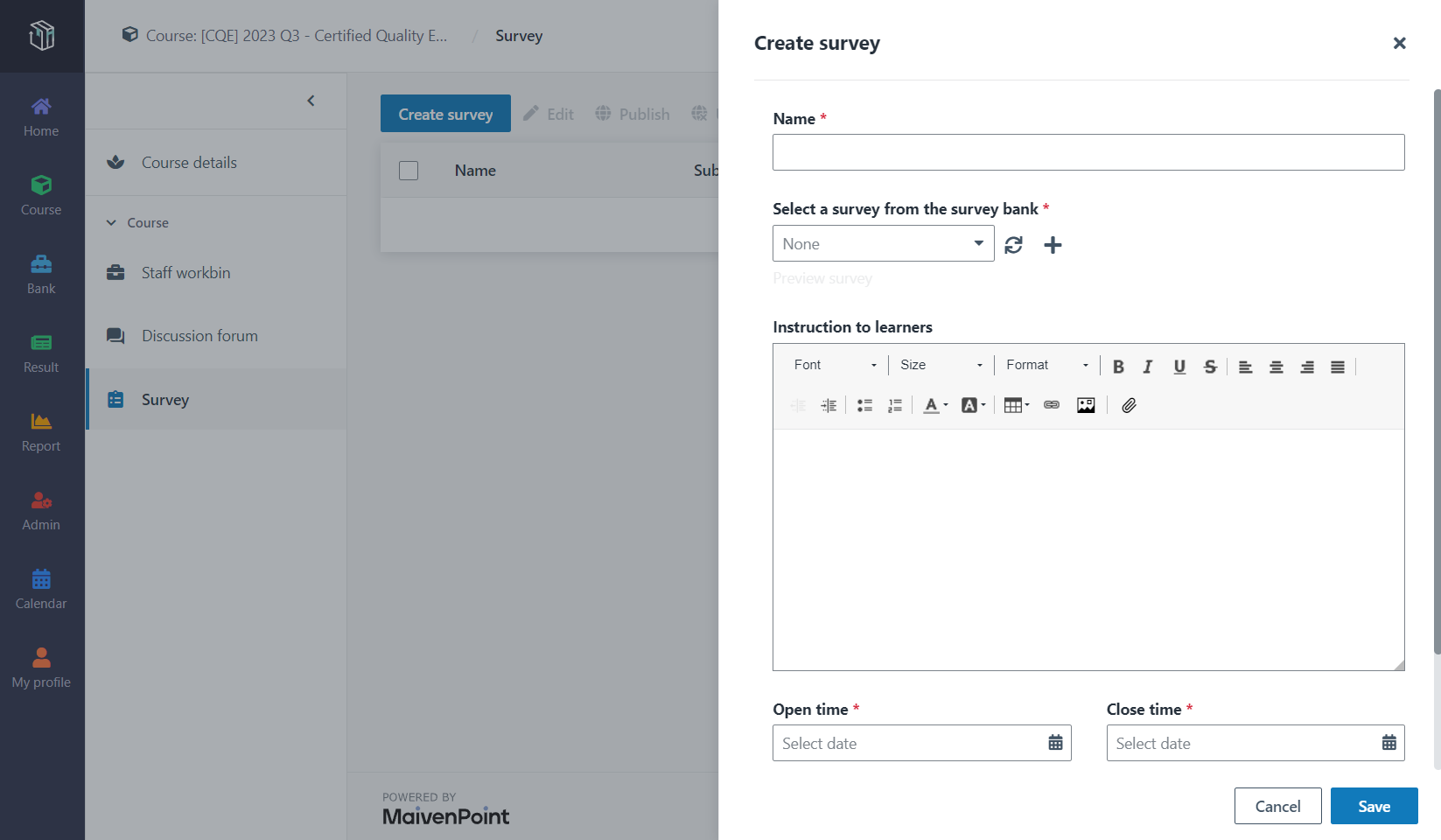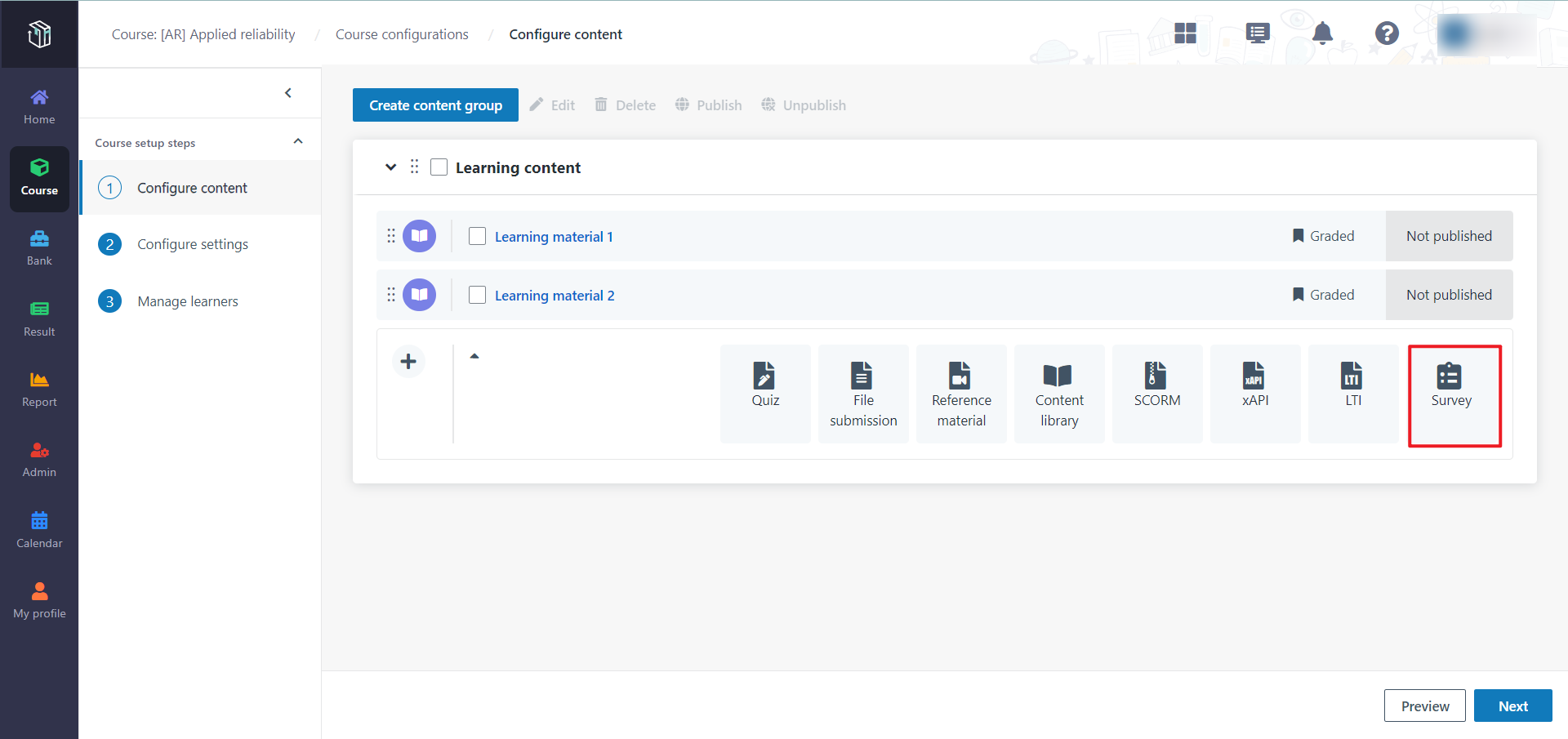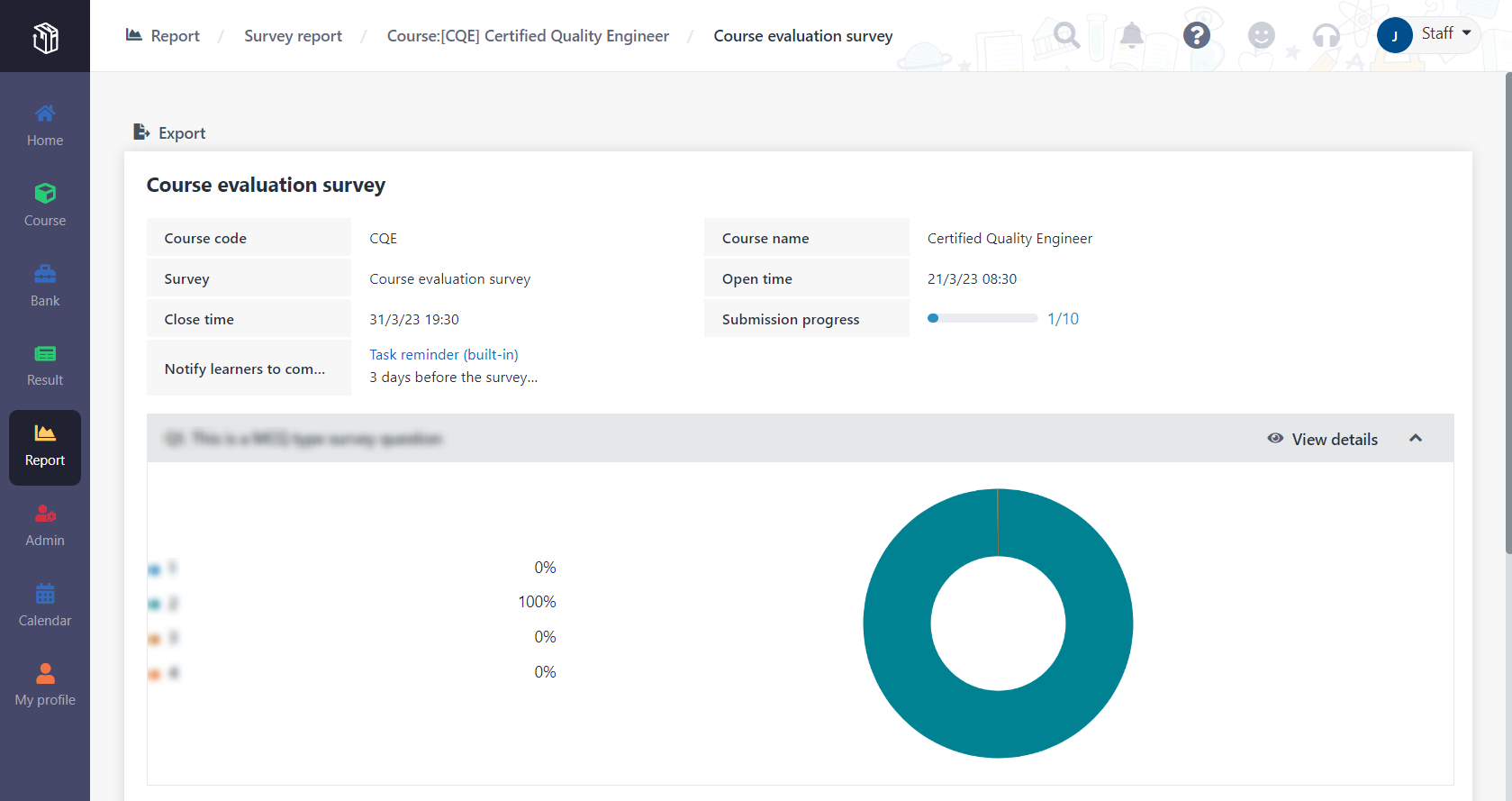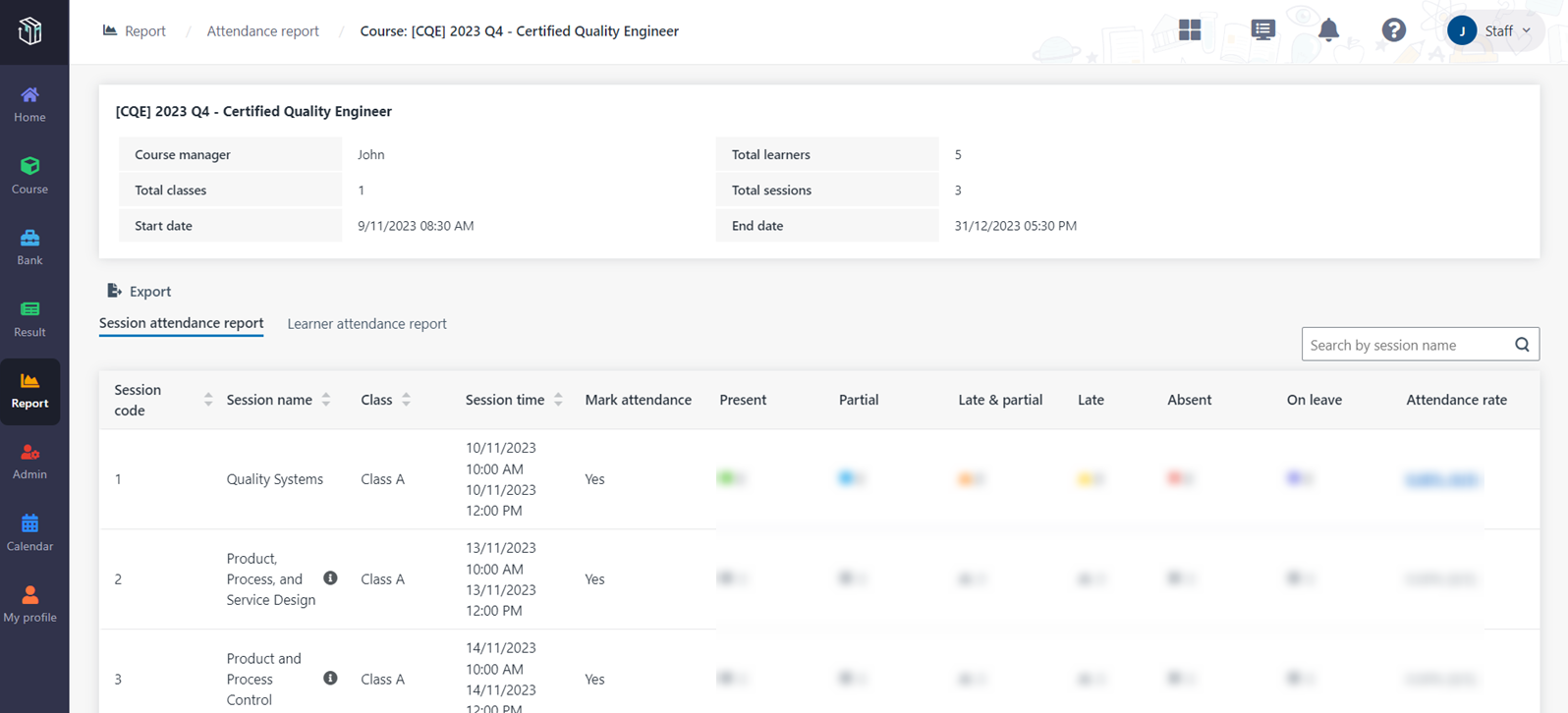Survey is a method of gathering information with the aim of
collecting feedback from learners. Survey results provide the conductive and
visual advice on training and learning in this system. The course manager wants
to publish a survey for course "Certified Quality Engineer" and check the survey
results. Now Let’s see how to add a survey and check survey results in
Curricula.
Create a survey in the survey bank
The course manager wants to prepare a survey in advance.
Let’s see how to create a survey.
1. In Curricula,
click Bank on the left navigation pane, and then click Survey
bank.
2. Click Create
survey.
3. Fill in the
survey information and configure the survey content.
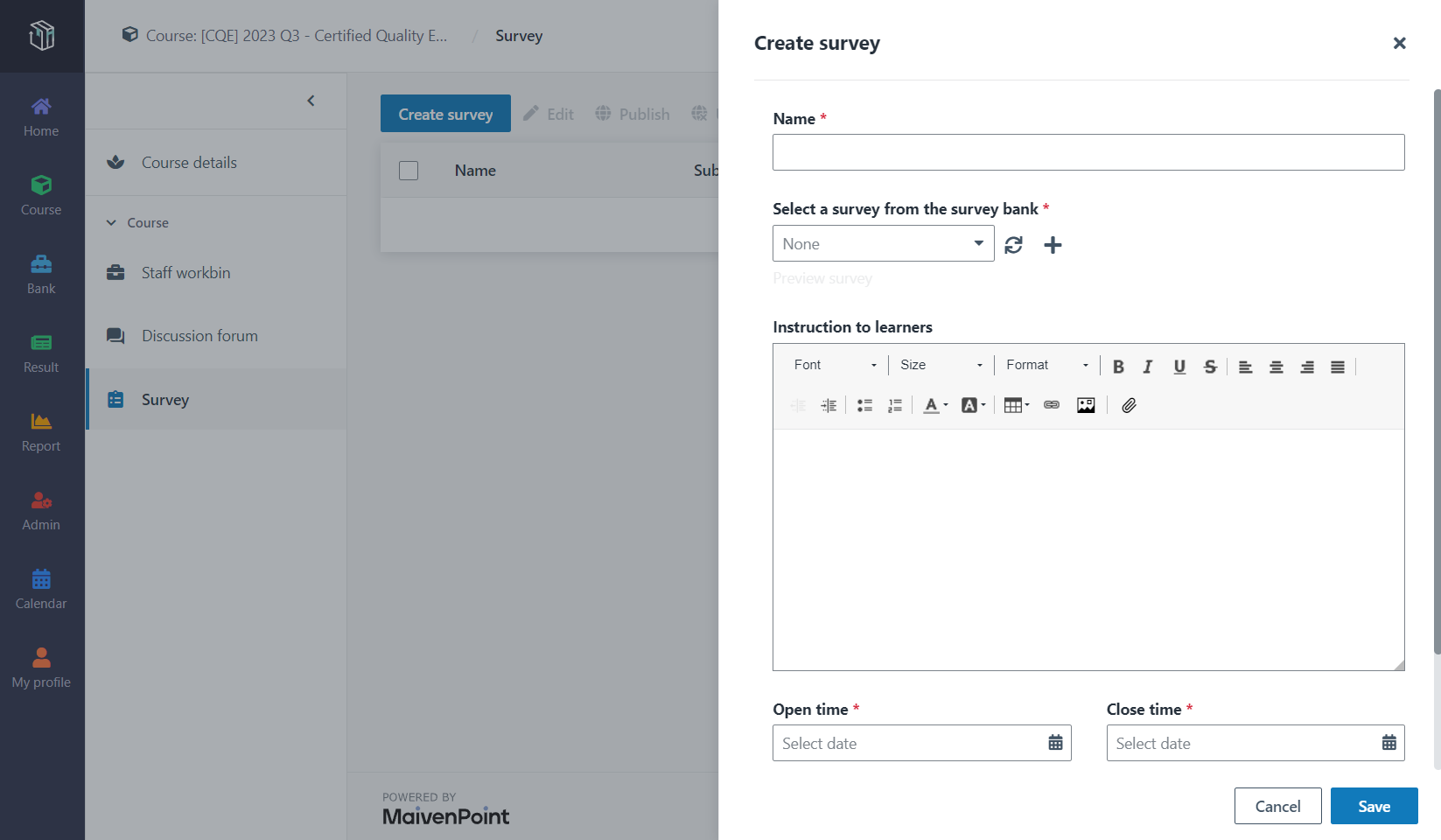
4. You can click
Preview to see the survey content in the learner view.
5. When finishing
the configuration for the survey, click Save.
Add a survey to a course and publish the survey to
learners
When the survey is ready, you can add it to a course. Let’s
see how to add a survey to a course and publish it to learners.
1. In Curricula,
click Course on the left navigation pane, and find the course.
2. Click the course
card, and then click Survey. You can see all surveys in the course.
3. Click Create
survey.
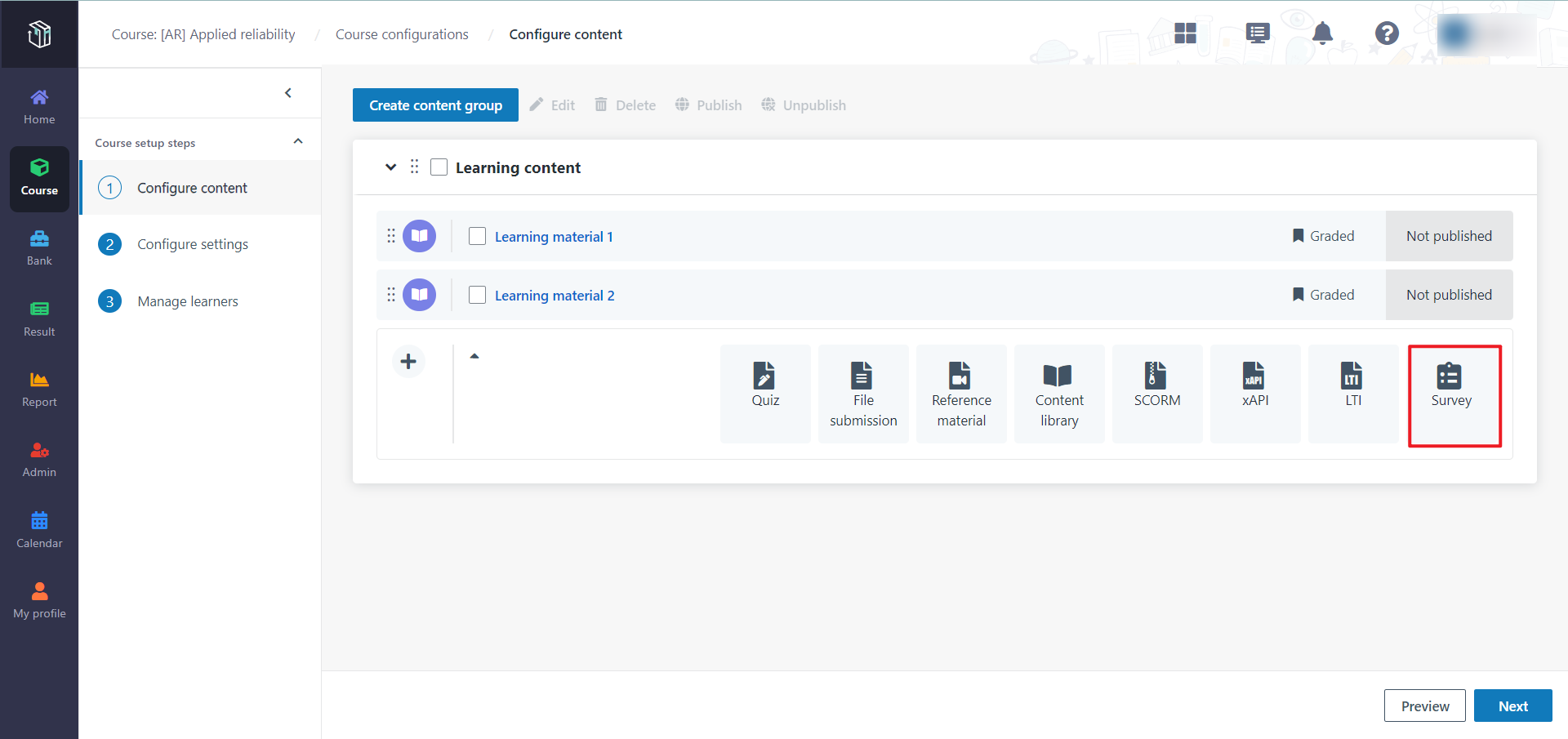
4. Fill in the
survey information and select a survey from the survey bank. Click Preview
survey to check the corresponding survey content.
5. When finishing
the configuration for the survey, click Save.
6. Select the survey
and click Publish. The learners will see this survey in their task list
and course survey list.
Add a survey as a learning object and publish the
survey to learners
When the survey is ready, you can add it as a learning object
to a course. Let’s see how to add a survey as a learning object to a self-paced
course and publish it to learners.
1. In Curricula,
click Course on the left navigation pane, and find the course.
2. Click
Configure and you can see the learning paths that you configured.
3. Locate an
existing content group or create a new one, and then click the learning object
type Survey.
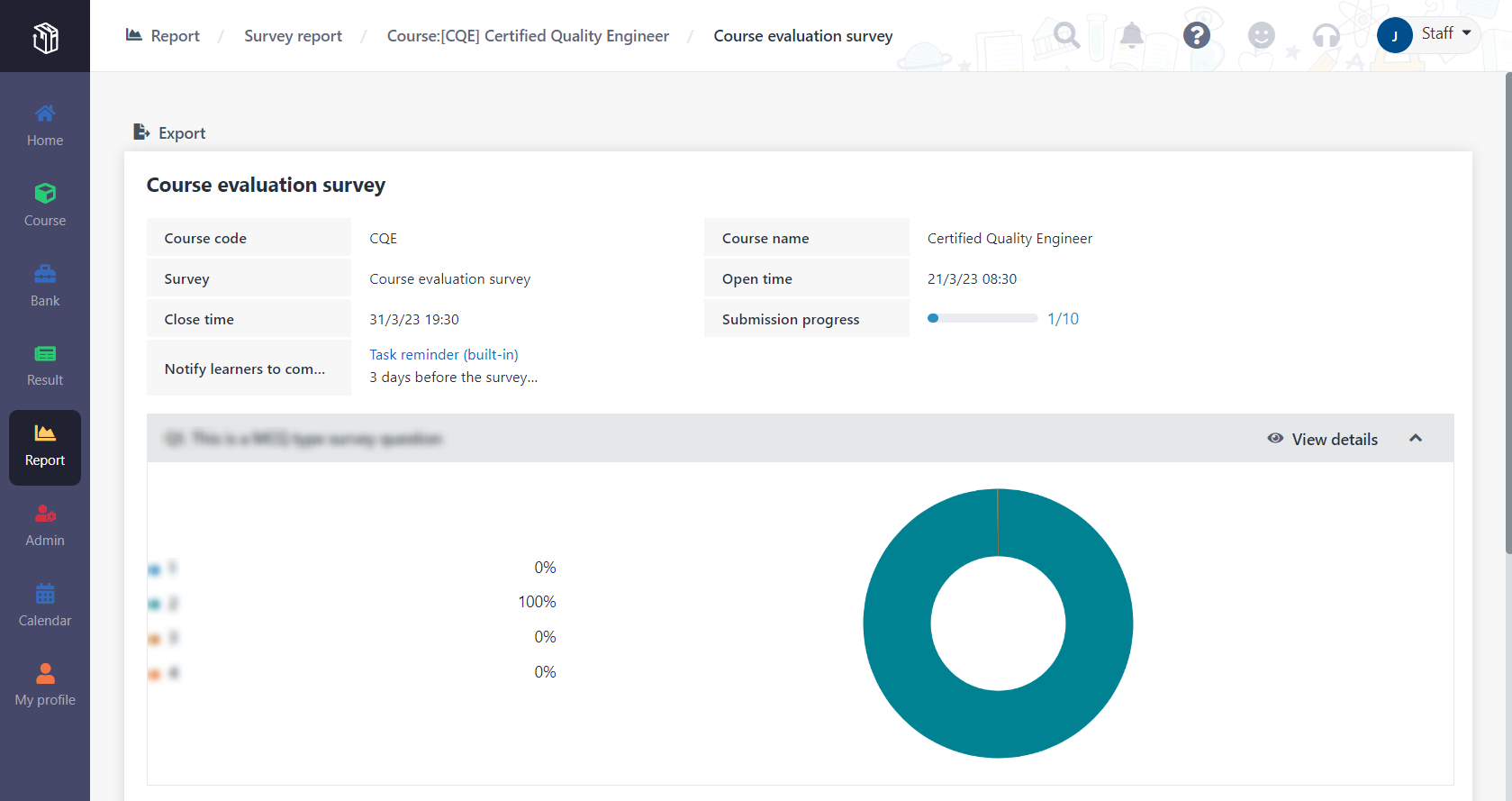
4. Fill in the
survey information and select a survey from the survey bank. Click Preview
survey to check the corresponding survey content.
5. When finishing
the configuration for the survey, click Save and publish.
Check survey results
If you want to know how many learners have submitted their
responses, go to the Survey page to check the submission progress for the
survey. After learners have finished submitting their responses, you want to
check the survey results. Let’s see how to check the survey results for the
course.
1. In Curricula,
click Report on the left navigation pane, and then click Survey
report.
2. Find the course
"Certified Quality Engineer" and click the course name. You can see the survey
name, duration, submission progress, and status of each survey in the
course.
3. Locate the survey
that you want to check and click the survey name. You can see an overview of the
survey information, questions, and responses.
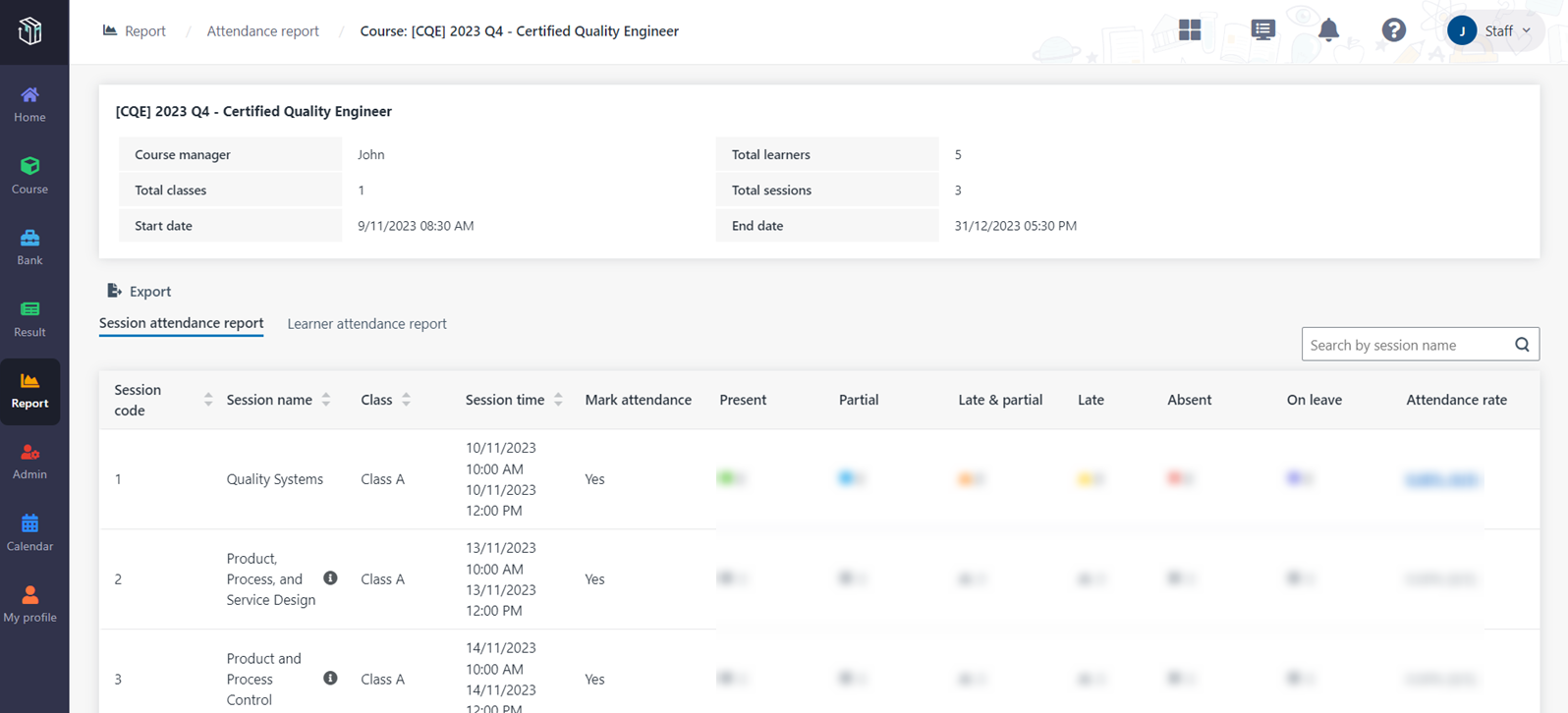
4. Locate a question
and click View details to view each learner’s response details.
*Note: You can also click Export to export the
survey details to an Excel file.