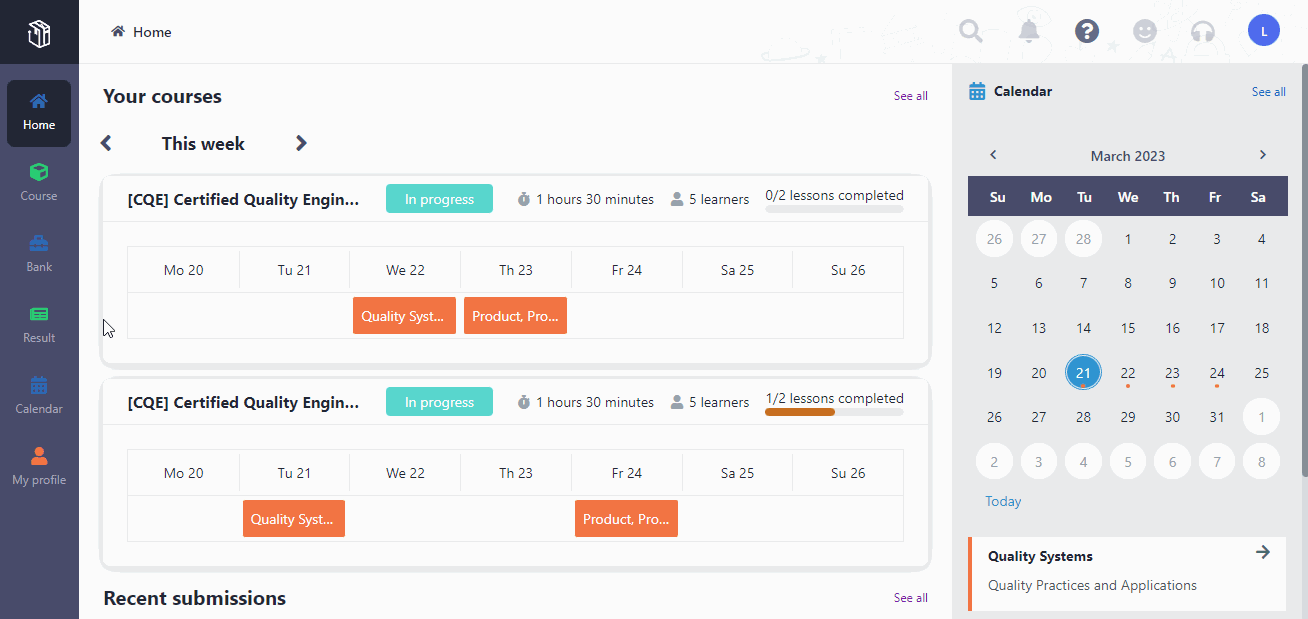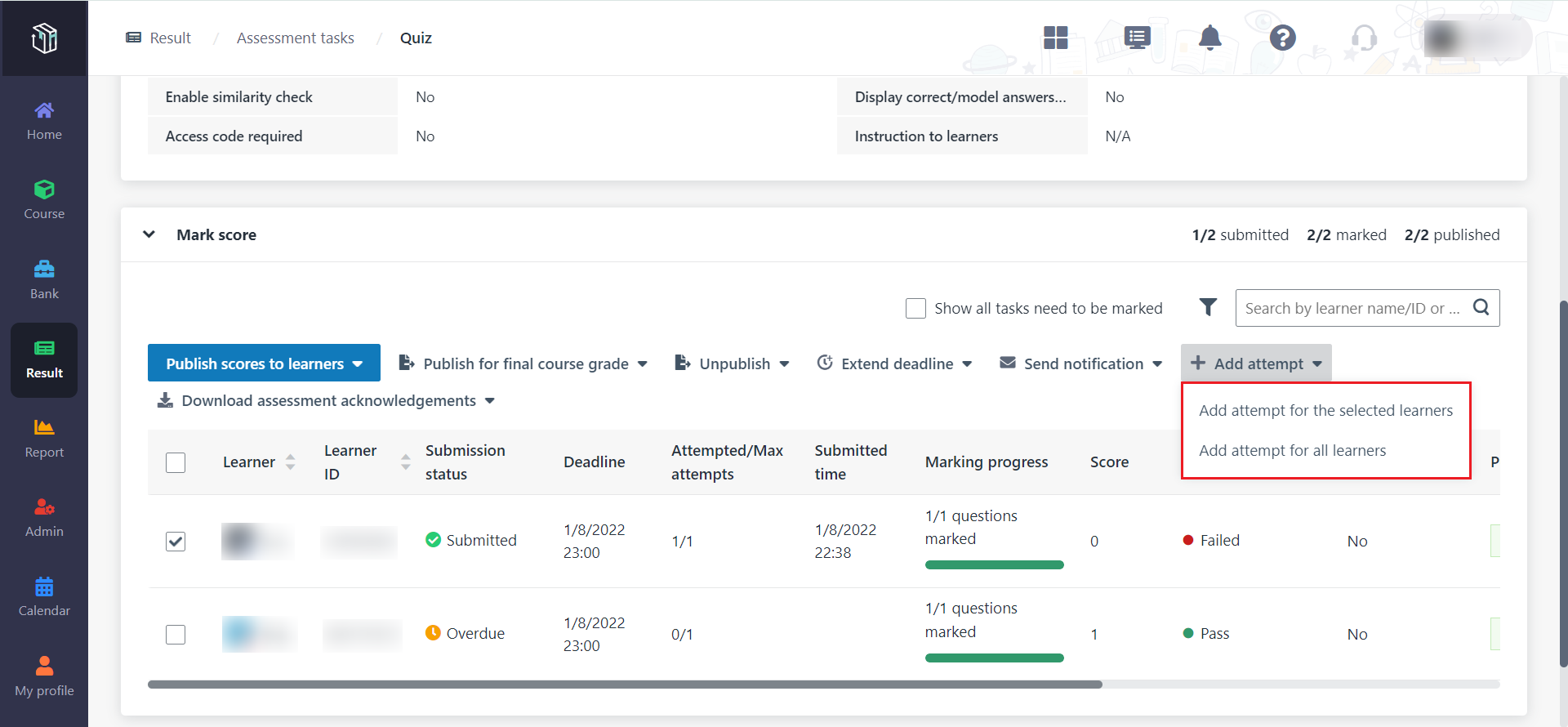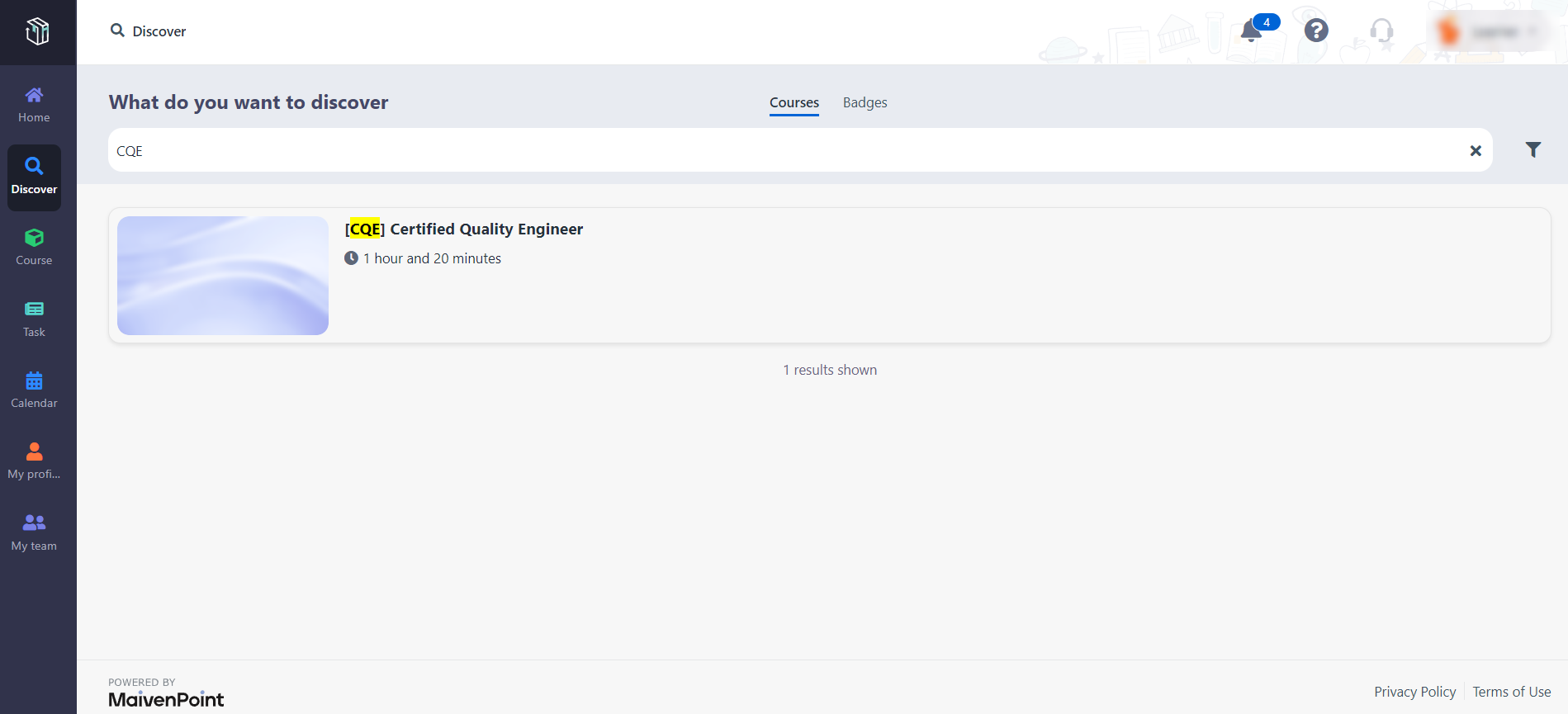Markers in an organisation can mark score for tasks. The
close time of a quiz in the course "Certified Quality Engineer" is coming, and
the marker would like to start marking scores for the quiz submitted by
learners.
Let's see how to mark and publish scores in Curricula.
Mark and publish scores for learner
submissions
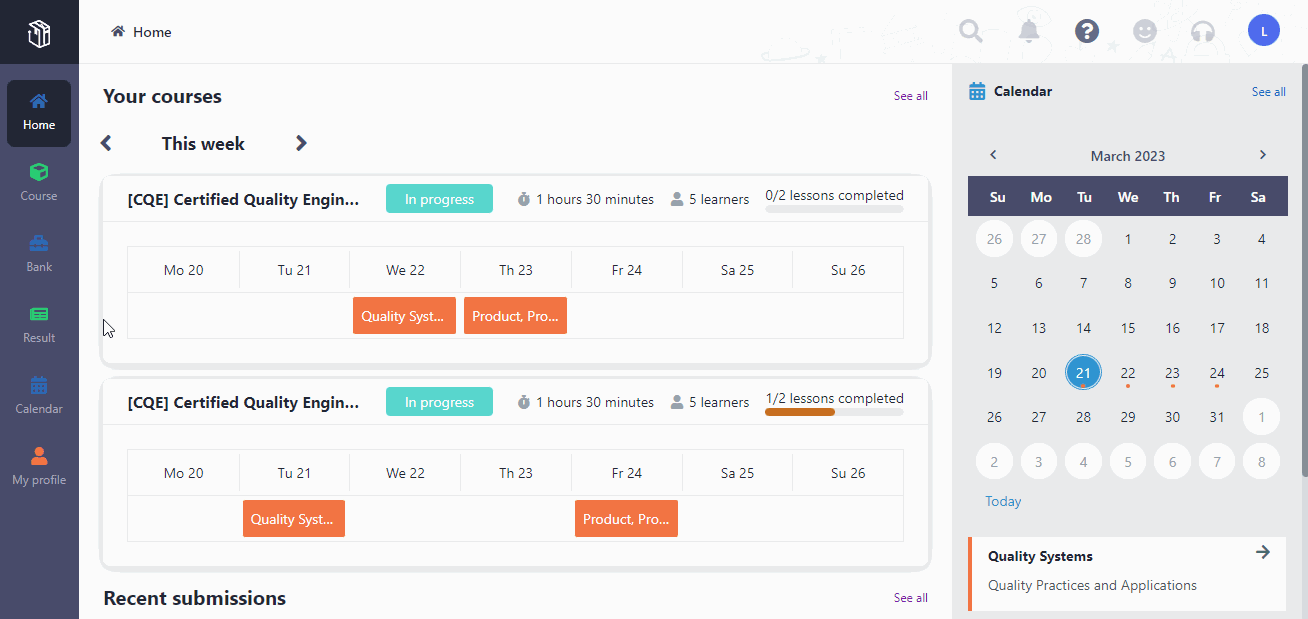
1. In Curricula,
click Result on the left navigation pane, and then click
Tasks.
2. Find the quiz for
the "Class A" and click Mark.
3. According to the
information in the quiz summary, find that the quiz will be due in 30
minutes.
4. In the Mark
score section, you can see all learners in this class.
5. Locate the task
of a learner and click Mark score.
6. On the Mark
score page, mark score for the learner, and then click Next learner
to mark score for the next learner.
7. Click Publish
scores to learners. You can publish the scores of specific learners or
publish the scores of all learners whose quizzes have been marked. The learners
will be able to view their scores for the quiz when they check their
submissions. The scores are also published for the final course grade marking.
The course manager can view the quiz scores and mark the final grades for the
learners.
8. After completing
the marking, you can review the learners’ scores. You can click View
score to review a learner’s score for each question in the quiz. You can
also download the assessment acknowledgements of specific learners or all
learners.
The quiz is overdue, and some learners
haven’t submitted their quizzes. What if the marker wants to extend deadline for
them?
Let’s see how to extend deadline.
Extend deadline for learners
1. In the Mark
score section, you can see each learner’s deadline.
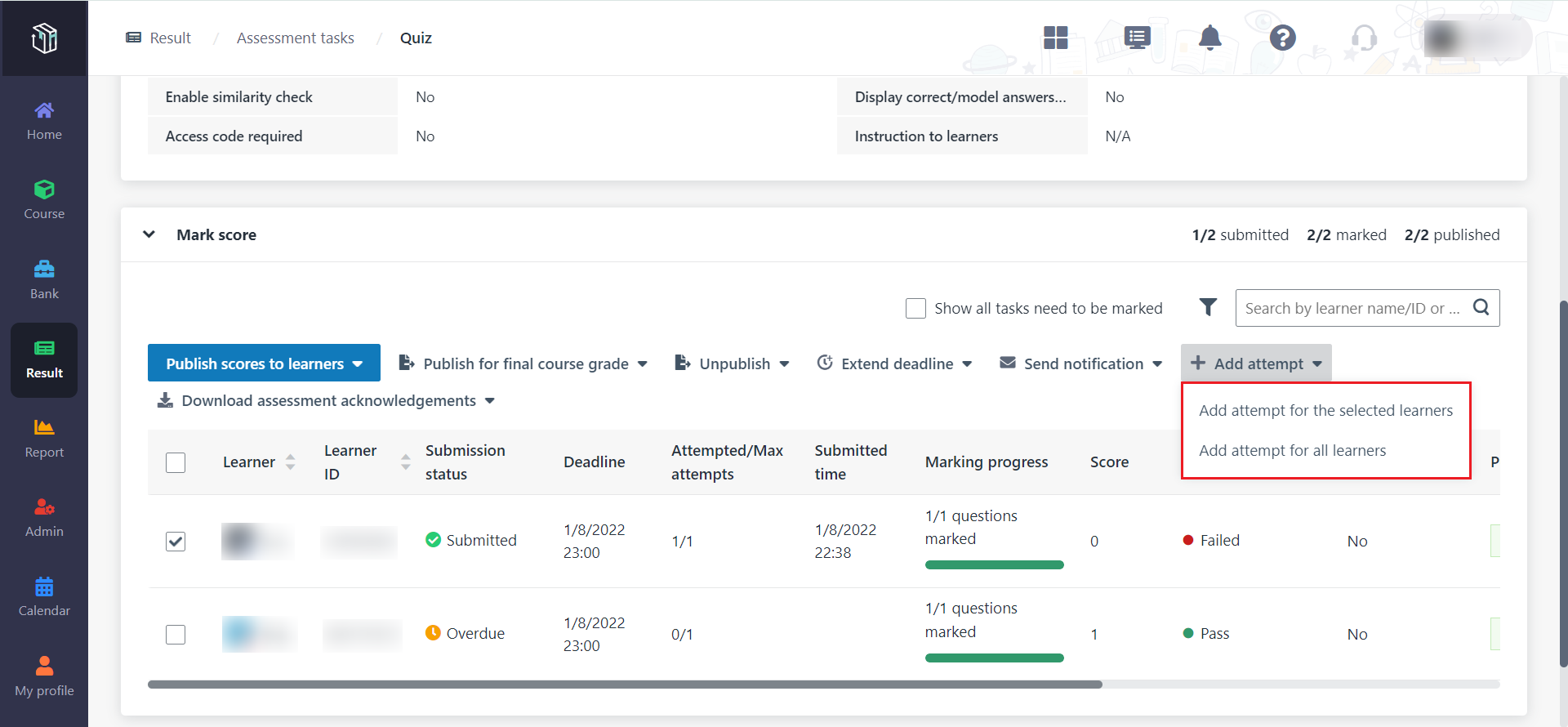
• To
extend deadline to the same date for all learners who haven’t submitted their
quizzes, click Extend deadline and select Extend deadline for all
learners.
• To
extend different learners’ deadline to different dates, you can select one or
more learners, click Extend deadline, and then select Extend deadline
for the selected learners.
2. In the Extend
deadline window, select a new deadline for the learners.
What if some learners have used up all allowed attempts and
failed their quizzes? Let’s see how to add an attempt for these
learners.
Add attempt for specific learners
1. In the Mark
score section, you can see if a learner has used all up allowed attempts and
failed the quiz.
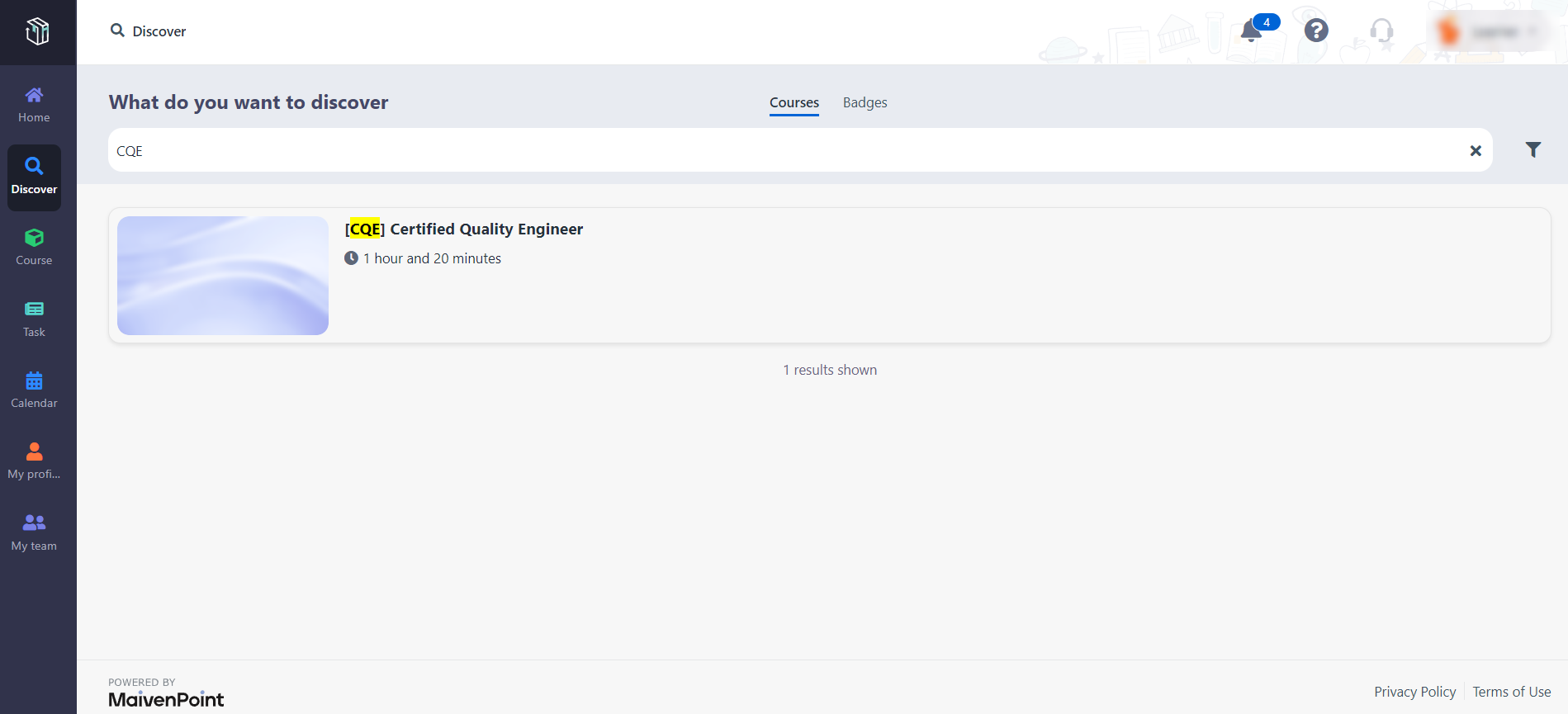
• To add
an attempt for all learners, you can click Add attempt and then select
Add attempt for all learners.
• To add
an attempt for specific learners, you can select the learners, click Add
attempt, and then select Add attempt for the selected learners.
2. In the Add
attempt window, click Add attempt.
3. If the quiz is
overdue for some selected learners, the Add attempt and extend deadline
window will pop up. You need to select a new deadline for the quiz so that these
learners can start a new attempt.