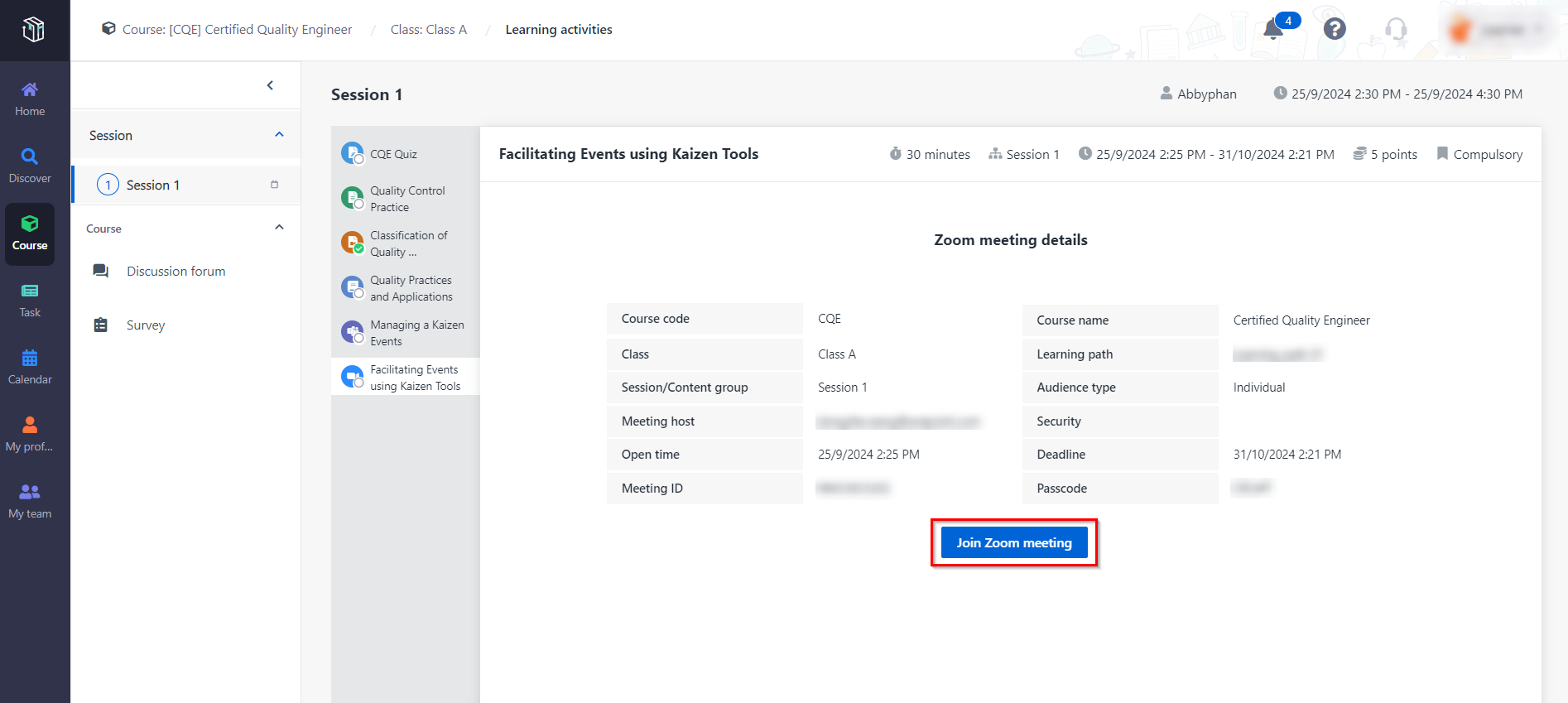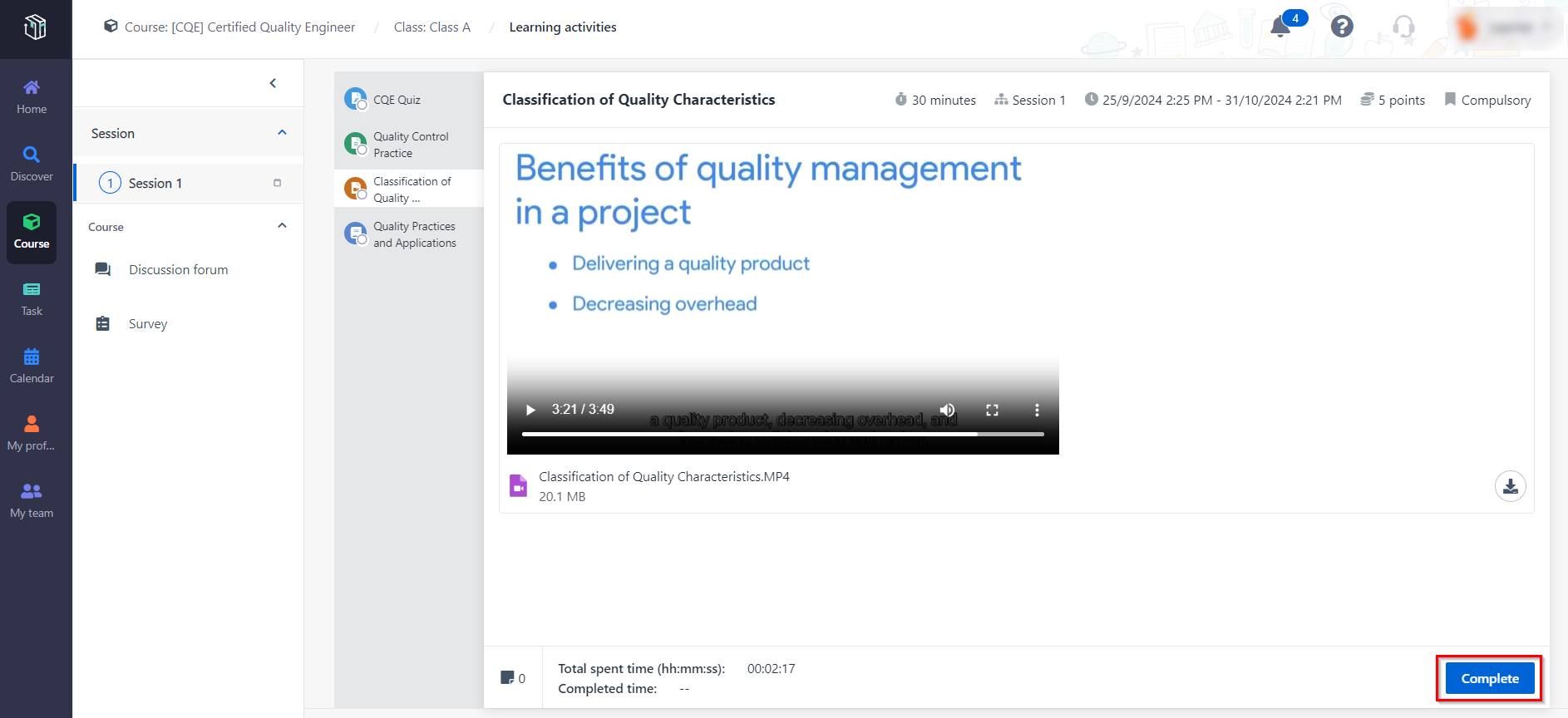The learner in an organisation can join the online session of
courses.
Let’s see how to achieve this with the help of Curricula.
Hosted in Microsoft Teams
Follow the instructions below to join the online session
which is added as a Teams meeting task of a course.
1. In Curricula,
click Course on the left navigation pane.
2. After looking through the courses, find the course you want
to join and click the course card.
3. On the Course
details page, click Start learning.
4. You can see all
learning activities on the Learning activities page. You can click the
Teams meeting task and click Join Teams meeting.
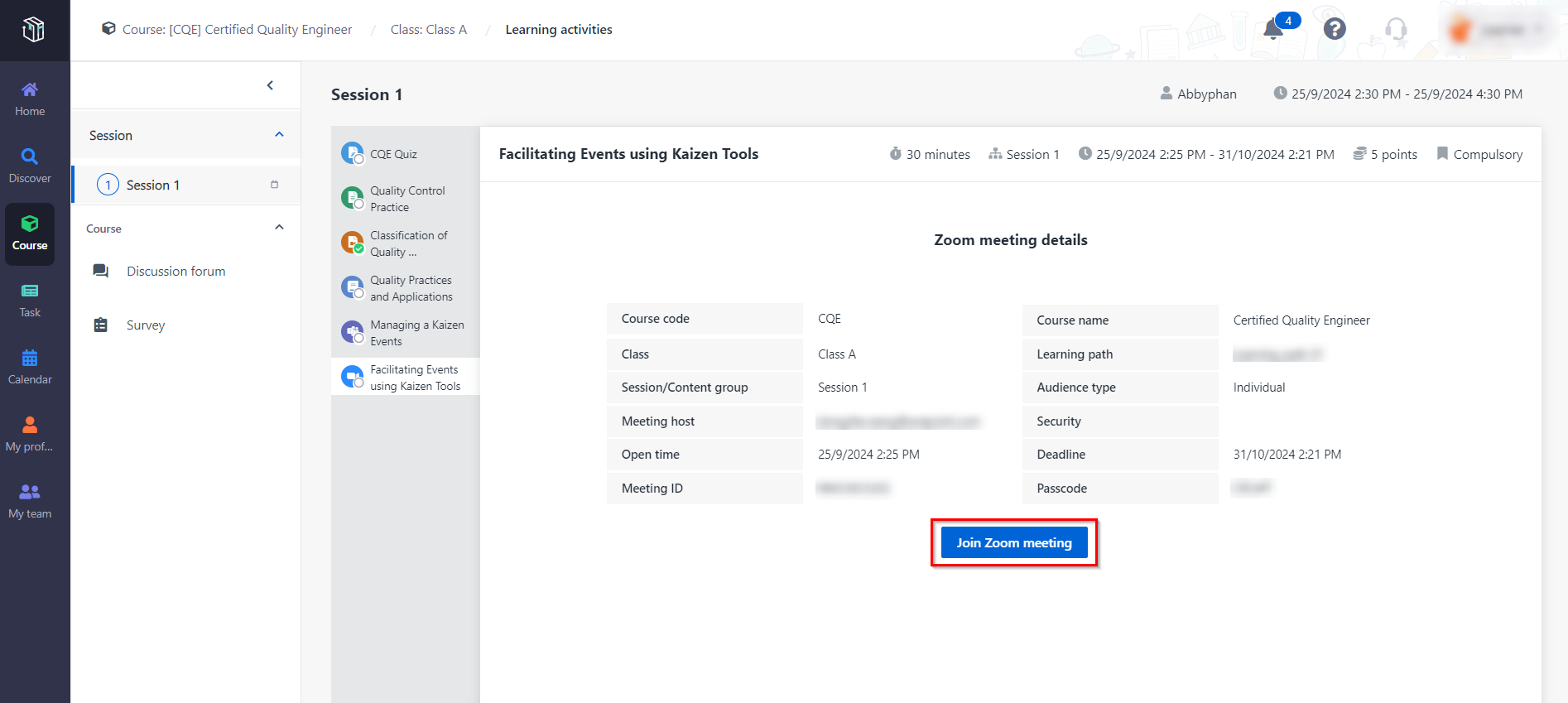
5. If you have the
Teams desktop app installed, you can choose to open Teams in your desktop app or
use the web app.
*Note: Guest users can refer to Sign into MaivenPoint Online Services as a Microsoft 365
guest user to sign in to Curricula.
You can also find the meeting in Teams >
Calendar directly, and then click Join to join the online
session.
Hosted in Zoom
Zoom meetings can now be added as tasks in Curricula. Follow
the instructions below to join the online session which is added as a Zoom
meeting task of a course.
1. In Curricula,
click Course on the left navigation pane.
2. After looking
through the courses, find the course you want to join and click the course
card.
3. On the Course
details page, click Start learning.
4. You can see all
learning activities on the Learning activities page. You can click the
Zoom meeting task and click Join Zoom meeting.
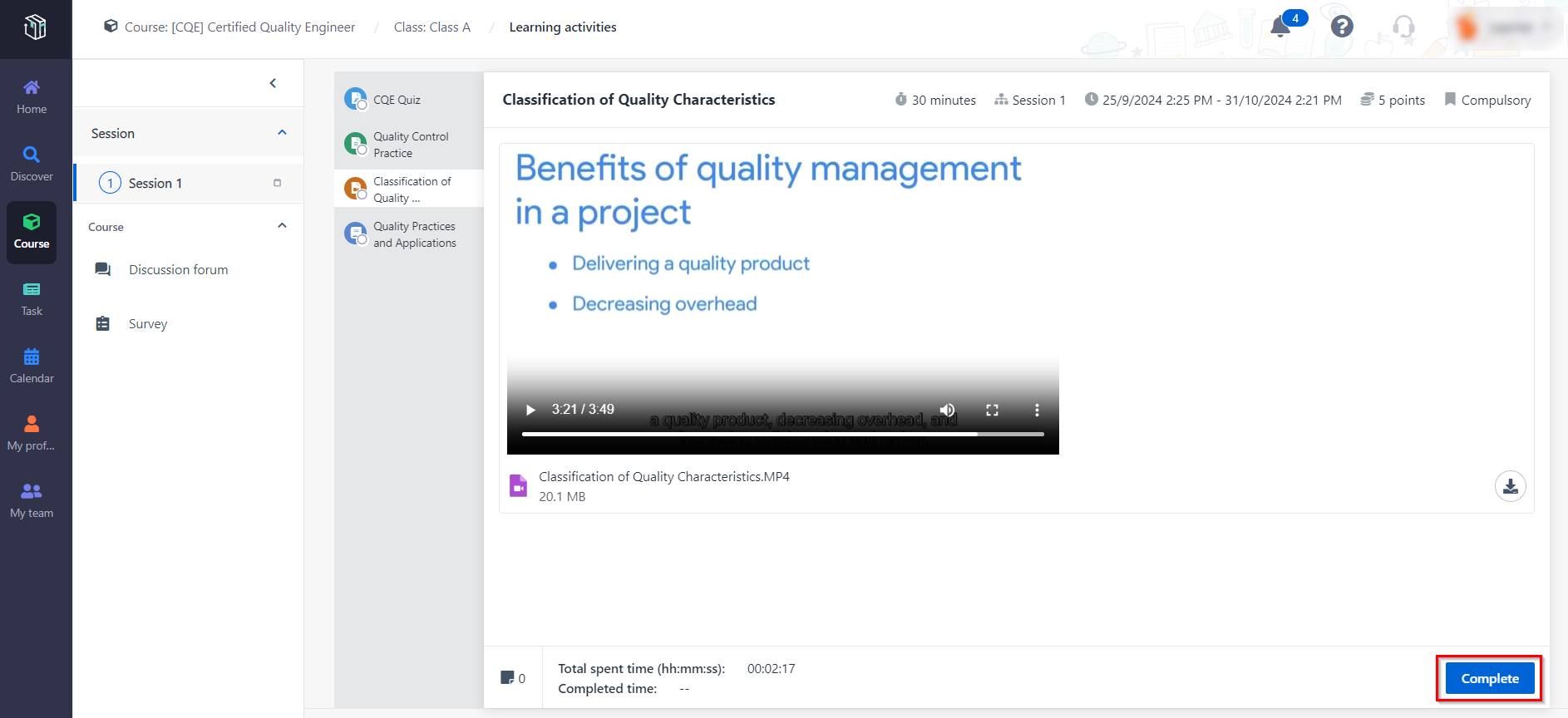
5. If you have the
Zoom client installed, you can choose to open Zoom in your desktop client or use
the browser to launch the meeting.
6. If the meeting
host hasn’t started the meeting, you need to wait for the meeting host to start
the meeting.
7. Test your audio
and microphone, and then click Join with Computer Audio.
You can also
find the meeting in Zoom > Calendar directly, and then click
Join to join the online session.