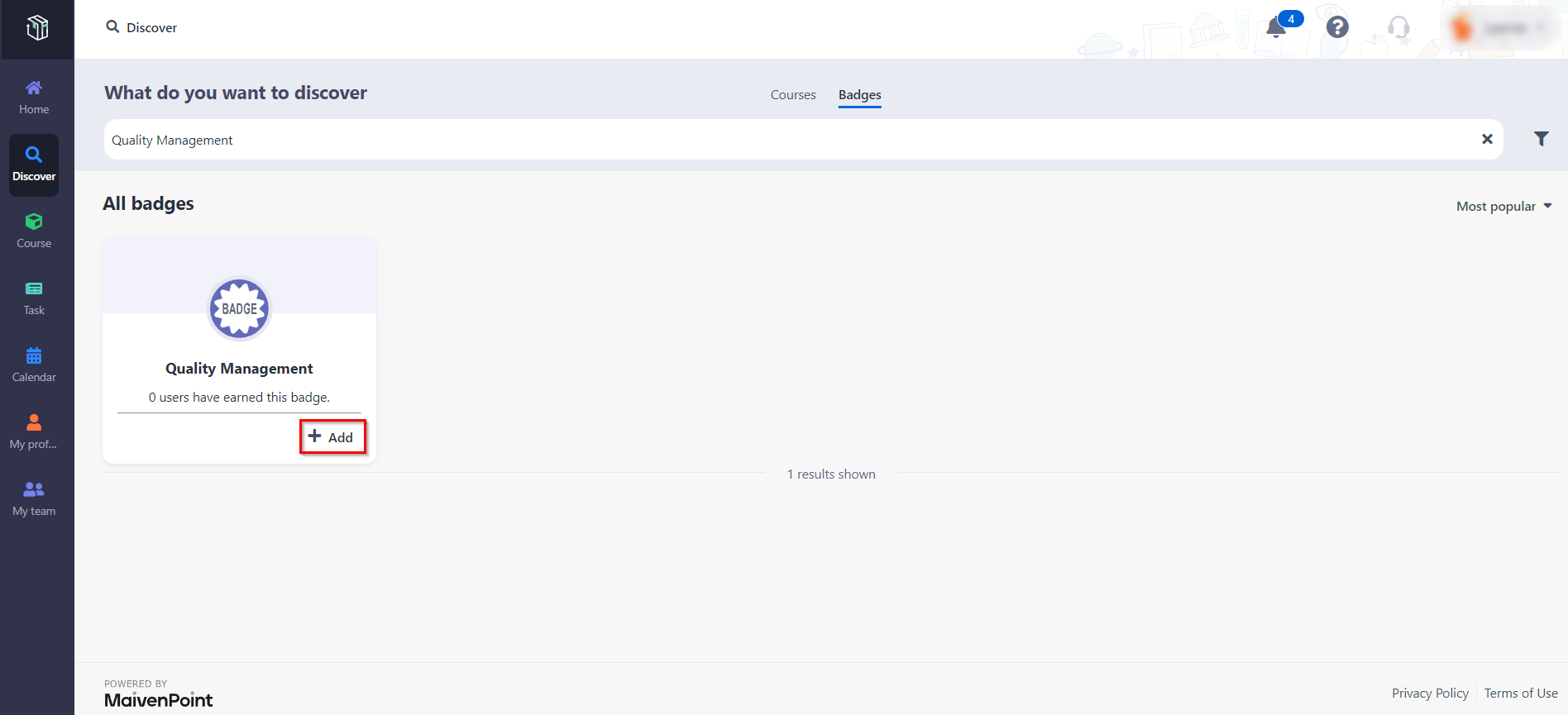
After joining some courses, learners can add some badges they are interested in and view all their badges. Now let’s see how to discover, add and view badges in Curricula.
1. In Curricula, click Discover on the left navigation pane and then click Badges and you can view all badges in locked, in progress and earned status.
•Locked – Learners need to earn prerequisite badges to unlock this badge.
•In progress – Learners are learning courses and earning prerequisites badges to earn this badge.
•Earned – Learners have earned this badge.
2. In the Badges page, you can search the name of badges or click the Filter button to filter badges by selecting related courses to find a badge you are interested in. You can also configure view by selecting the Most popular drop-down list.
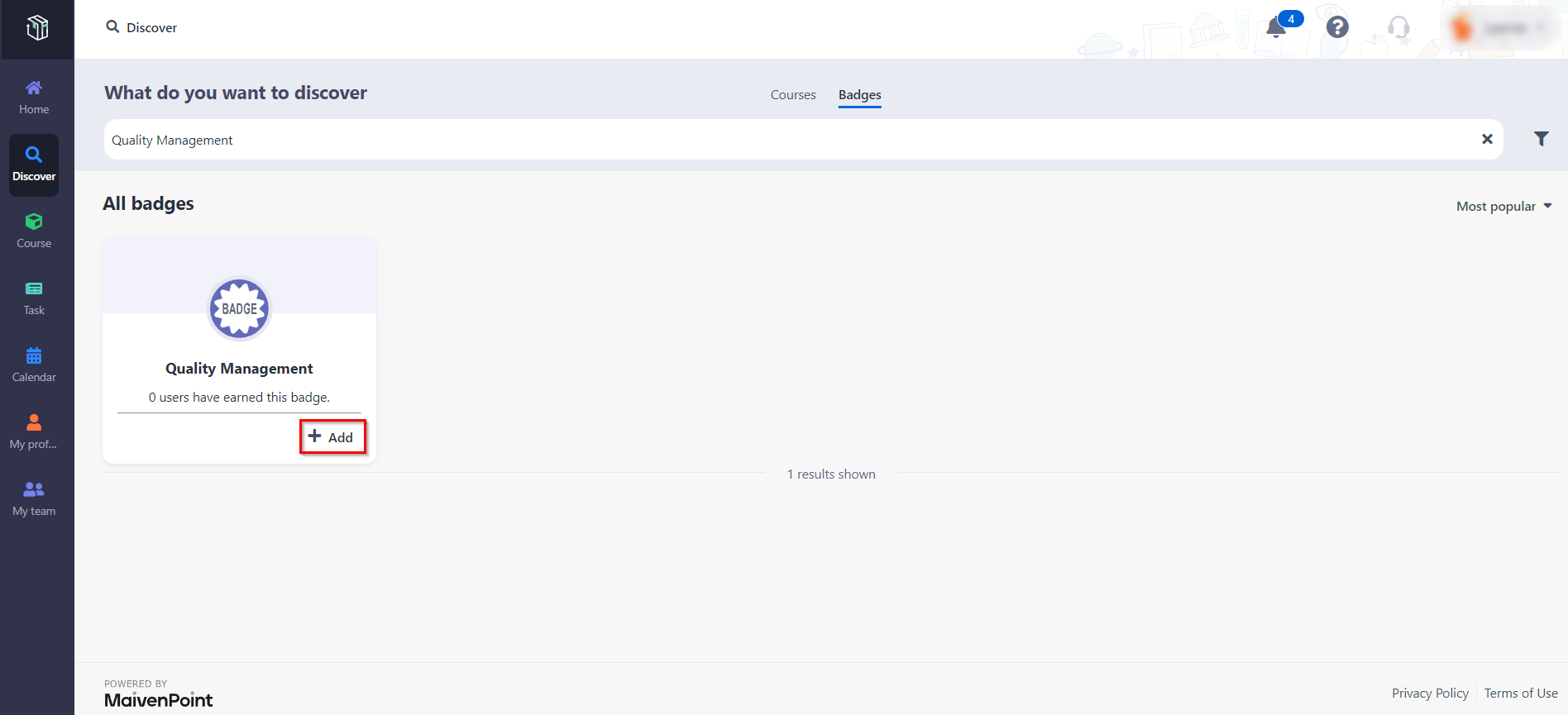
3. Find a badge you are interested in and click Add on the badge card.
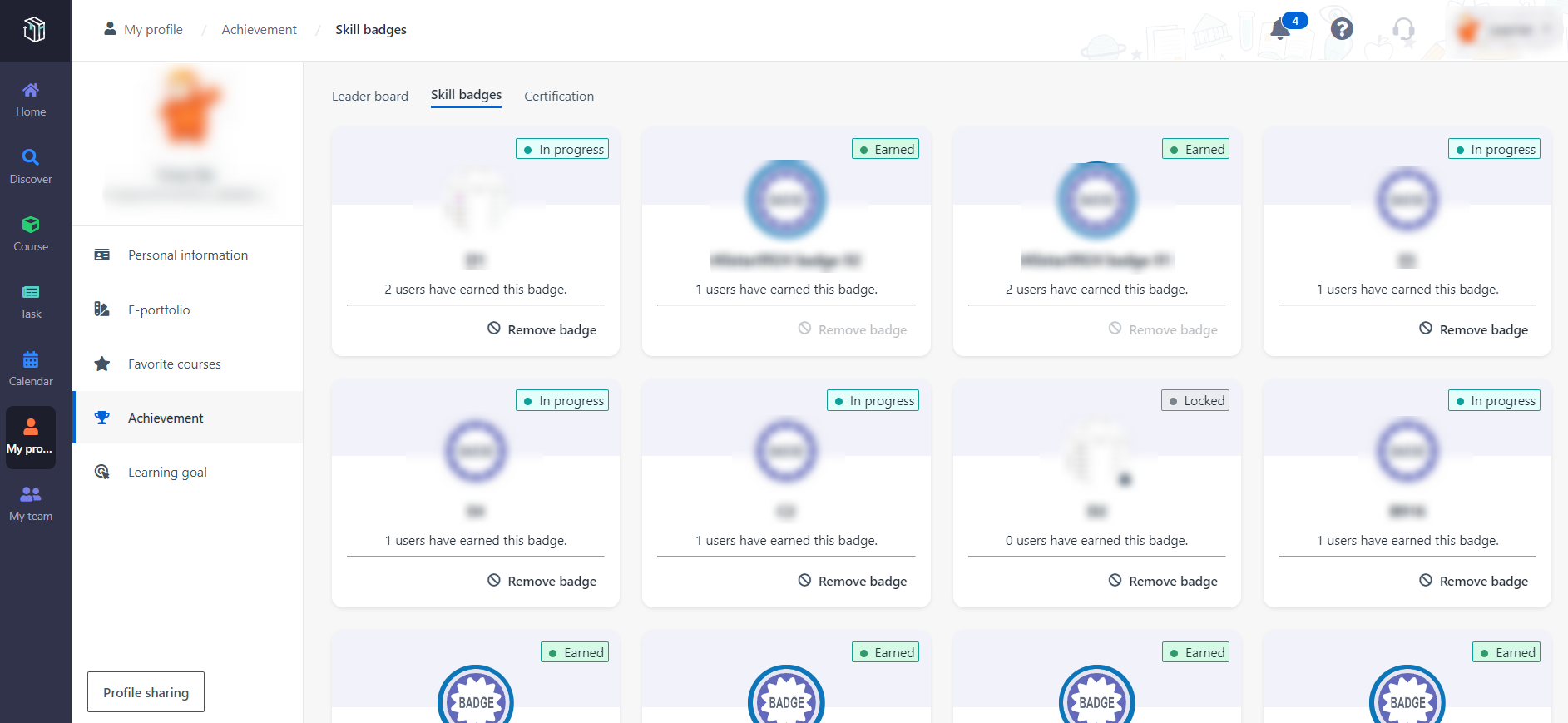
*Note: You can also click Remove badge on the badge card to remove the badge from your Skill badges tab before earning this badge. Once the badge is earned, it cannot be removed.
4. You can click the badge card to view the earning criteria and points of this badge and users who have earned this badge in the Badge detail page.
5. In the Badge detail page, you can click Add on the badge cards of prerequisite badges to add and earn prerequisite badges. You can also click courses cards to view courses details.
6. After adding the badge, click My profile on the left navigation pane and click Achievement and then you are directed to the Achievement page.
7. In the Achievement page, you are in the Leader board tab by default.
8. Click Skill badges next to Leader board to switch to the Skill Badges tab.
9. In the Skill badges tab, you can view all badges you have added and earned. You can also click the badge card to view the earning criteria and users who have earned this badge.
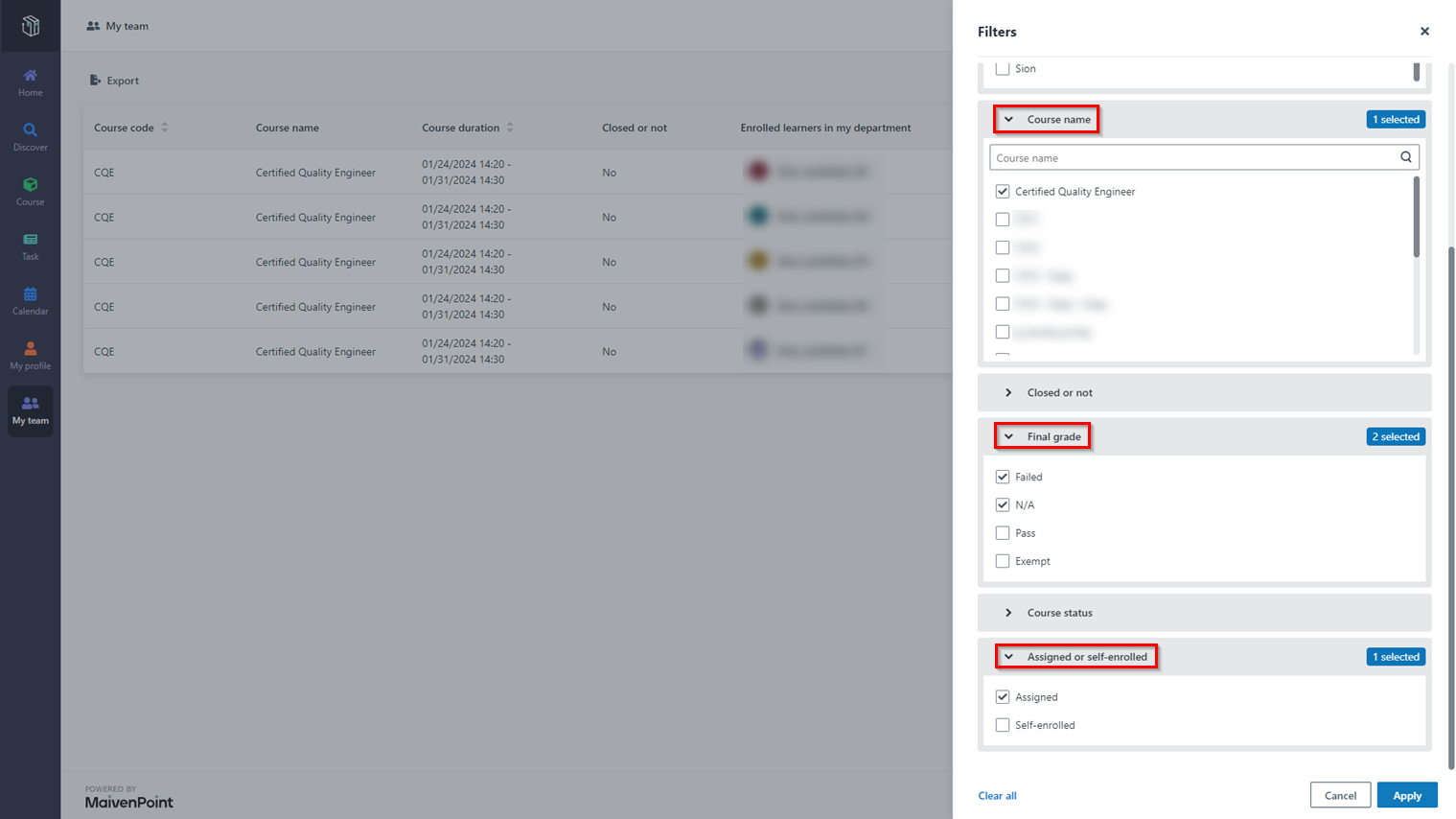
*Note: The earning criteria of a badge may include multiple courses. If you have already been enrolled in any one of these courses, the badge will automatically be added to your skill badges tab with “In progress” status. You can click Leader board next to Skill badges to switch to the Leader board tab.
10. You can also click your name to view your achievement details including the number of badges you have earned in the Leader board tab.