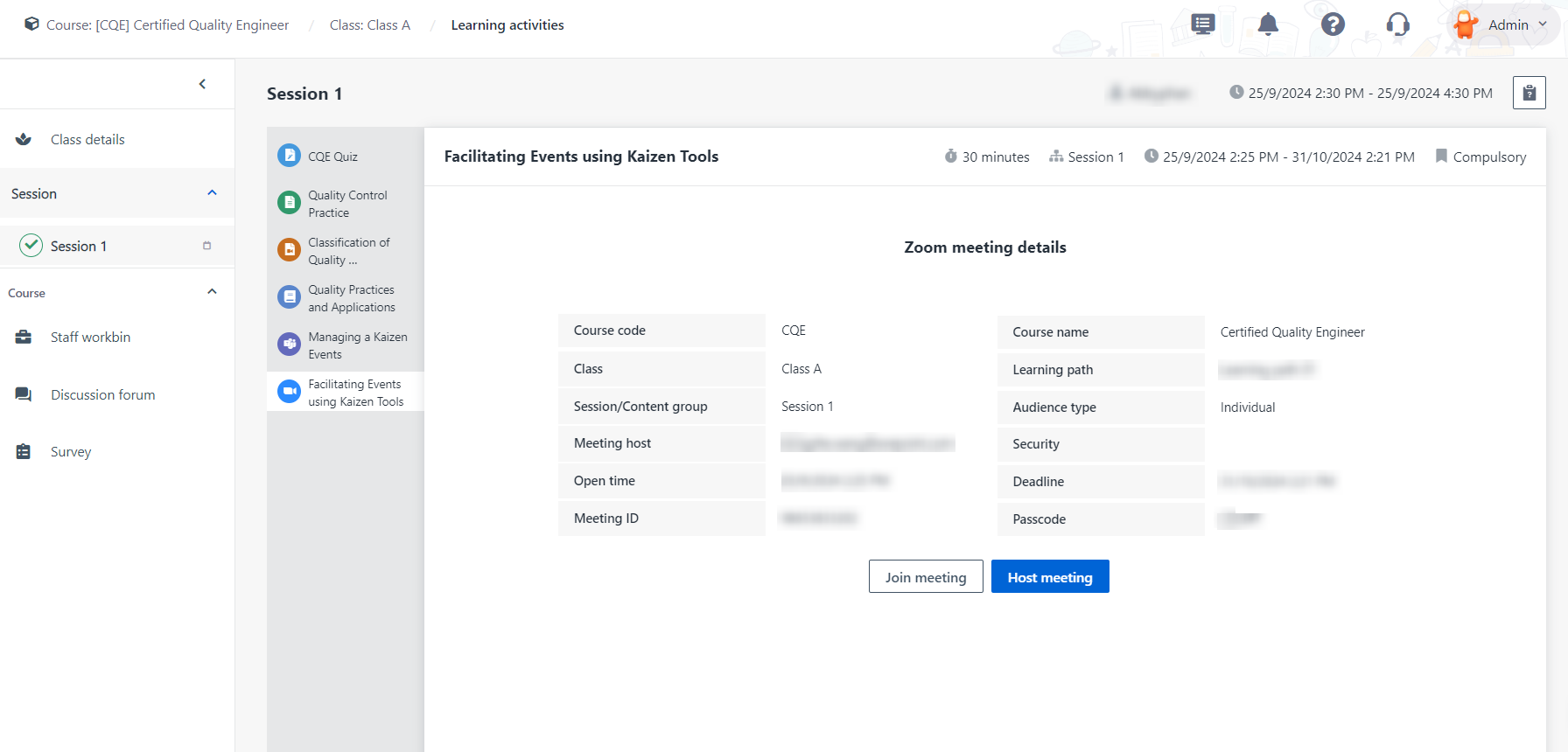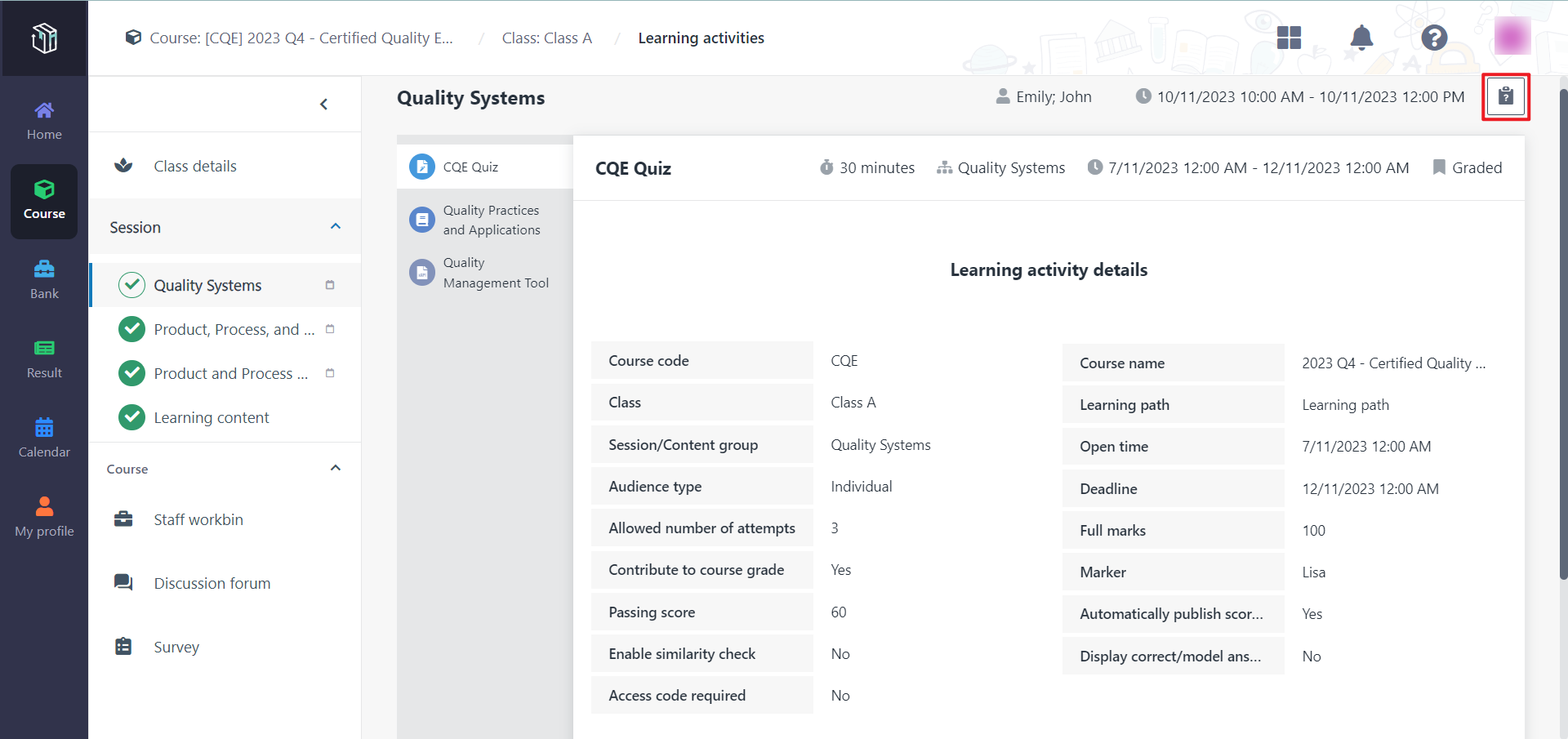Trainers can deliver an online session for learners.
Let’s see how to deliver the online session with the help of
Curricula.
Hosted in Microsoft Teams
Teams meetings can now be added as learning objects in
Curricula. Follow the steps below to join the online session which is added as a
Teams meeting learning object.
1. In Curricula,
click Course on the left navigation pane.
2. After looking
through the courses, find the course you want to join and click the course
card.
3. You can see all
learning activities on the Learning activities page. You can click the
Teams meeting learning object and click Join Teams meeting.
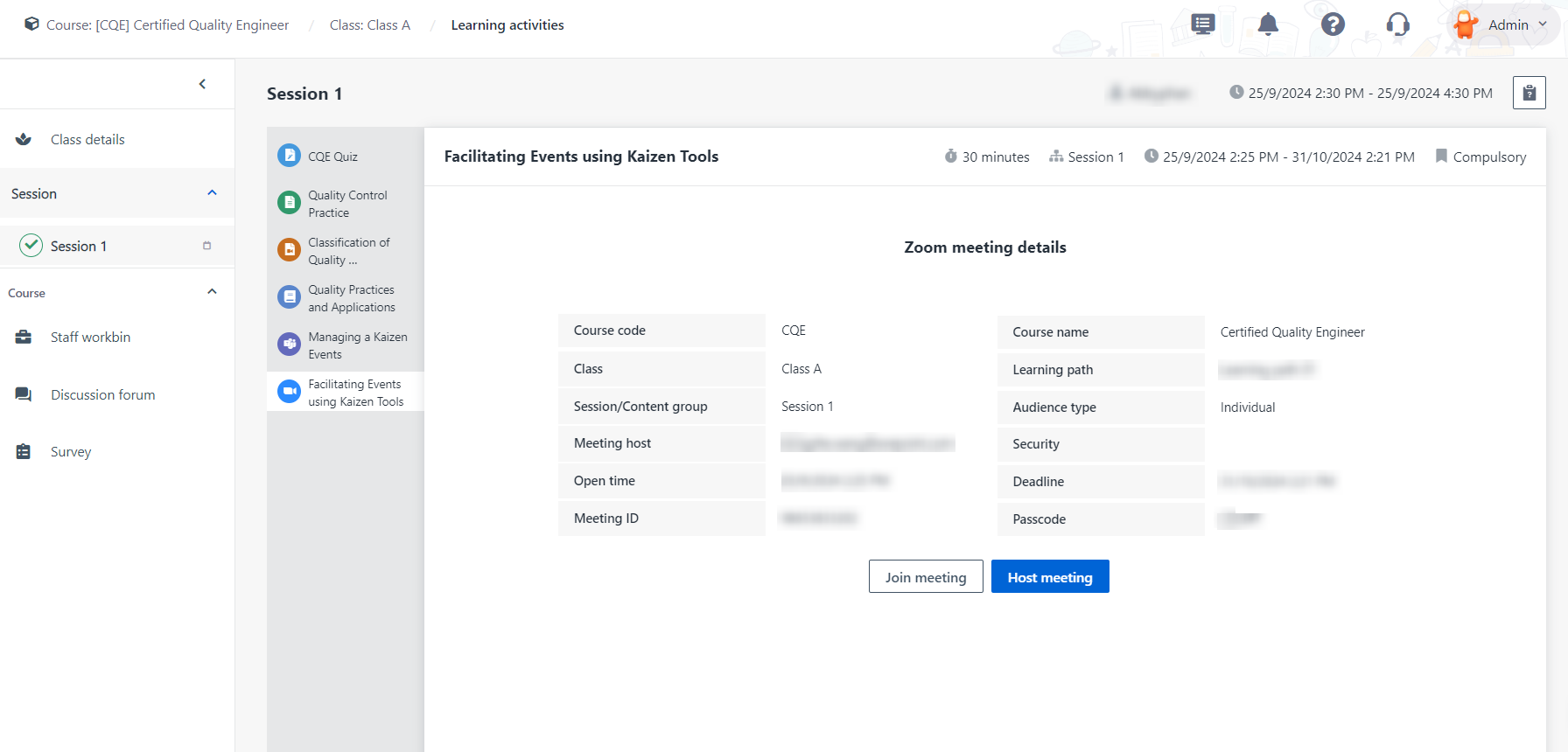
4. If you have the
Teams desktop app installed, you can choose to open Teams in your desktop app or
use the web app.
5. After joining the
meeting, you can start the session.
You can also find the meeting in Teams >
Calendar directly and then click Join to join the online
session.
Hosted in Zoom
Zoom meetings can now be added as learning objects in
Curricula. Follow the steps below to join the online session which is added as a
Zoom meeting learning object.
1. In Curricula,
click Course on the left navigation pane.
2. After looking
through the courses, find the course you want to join and click the course
card.
3. You can see all
learning activities on the Learning activities page. Click the Zoom
meeting learning object to view Zoom meeting details.
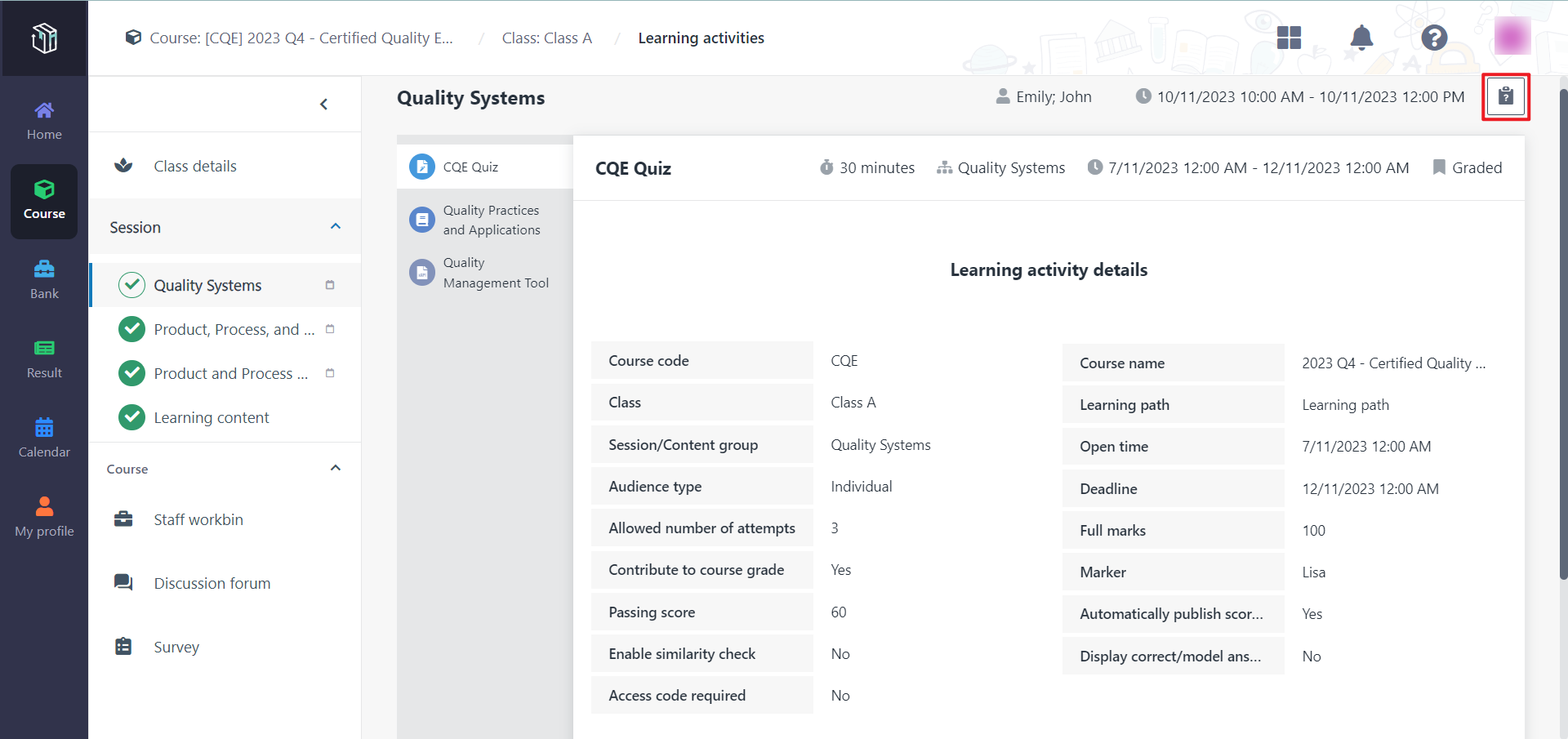
4. You can click
Join meeting or Host meeting to join the meeting.
• If the
meeting has been hosted by others, you can click Join meeting and enter
your name.
• If you
want to host the meeting, you can click Host meeting.
*Note: Only after the host joins the meeting can
others join.
5. If you have the
Zoom client installed, you can choose to open Zoom in your desktop client or use
the browser to launch the meeting.
6. After joining the
meeting, you can start the session.
You can also find the meeting in Zoom >
Calendar directly, and then click Join to join the online
session.