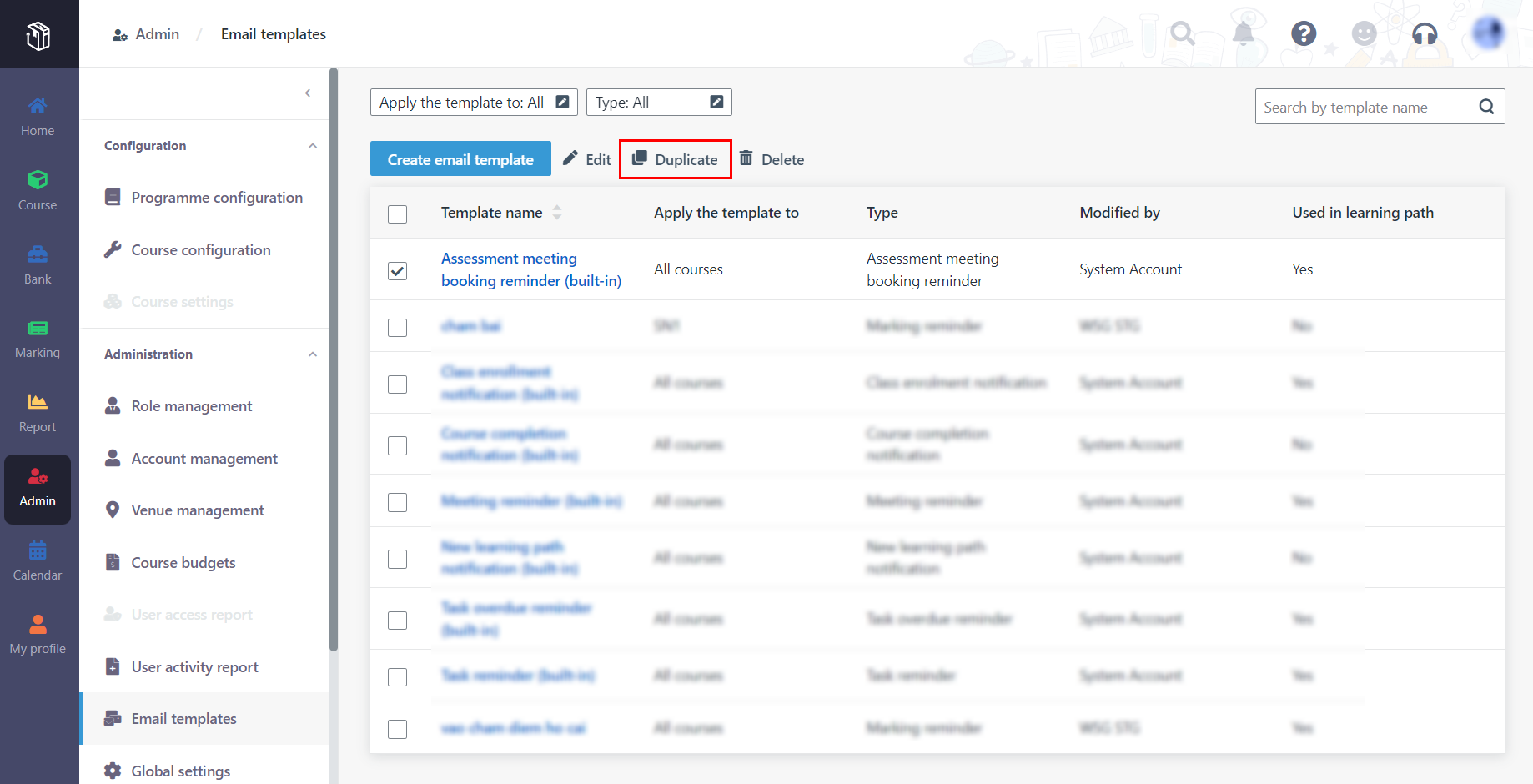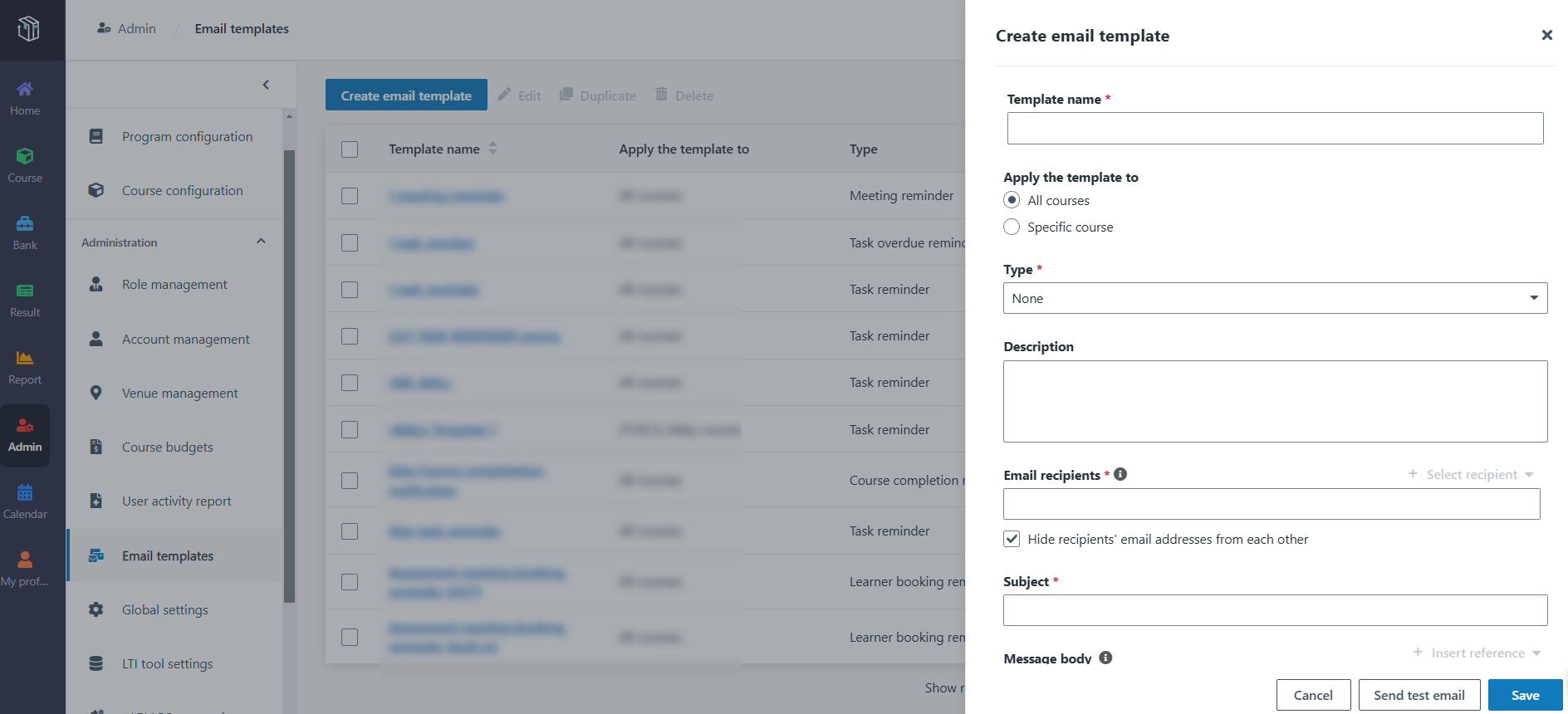Curricula provides multiple types of email templates with
different purposes and each type has a built-in email template. The table below
lists the email template types for reference.
|
Type |
Description |
|
Class enrolment notification |
Notify learners when they are enrolled to
classes. |
|
New learning content notification |
Notify staff and learners when new learning content in
their course is published. |
|
Task reminder |
Notify learners of the upcoming deadline of a file
submission, quiz, reference material, SCORM, or survey. |
|
Task overdue reminder |
Notify learners of their overdue tasks (assessment
meeting slot booking, file submission, quiz, reference material, SCORM, or
survey). |
|
Learner booking reminder |
Notify learners to book meeting slots for their
assessments. |
|
Staff booking reminder |
Notify staff to book meeting slots for learners‘
assessment. |
|
Meeting reminder |
Notify staff and learners of their upcoming
meetings. |
|
Topic notification |
Notify staff and learners when a new topic is published
in the discussion forum of their course. |
|
Marking reminder |
Notify staff to mark score for learners’
tasks. |
|
Course completion notification |
Notify learners of their final course grades. |
|
Comment notification |
Notify staff and learners of new comments in the topic
they have participated in. |
|
Course enrolment notification |
Notify learners when they are enrolled to
courses. |
|
Certificate generated notification |
Notify learners when they receive the
certificate. |
Note the following:
• To
send email notifications from Curricula, the tenant owner or service admin of
MaivenPoint Online Services must configure the outgoing email settings in
MaivenPoint Online Services > Settings > SMTP settings. For
details, refer to Configure outgoing email settings.
• The
header and footer for email templates are synchronised from MaivenPoint Online
Services. To configure the header and footer for email templates, navigate to
MaivenPoint Online Services > Customisation > Email
templates. For details, refer to Configure email templates.
To configure email templates for later use, you can refer to
the instructions in the following sections.
Duplicate an existing email template
Complete the following steps to create an email template from
an existing email template:
1. In Curricula,
click Admin on the left navigation pane, and then click Email
templates.
2. Click an email
template to view the details.
3. After confirming
to duplicate this email template, select the template and click
Duplicate.
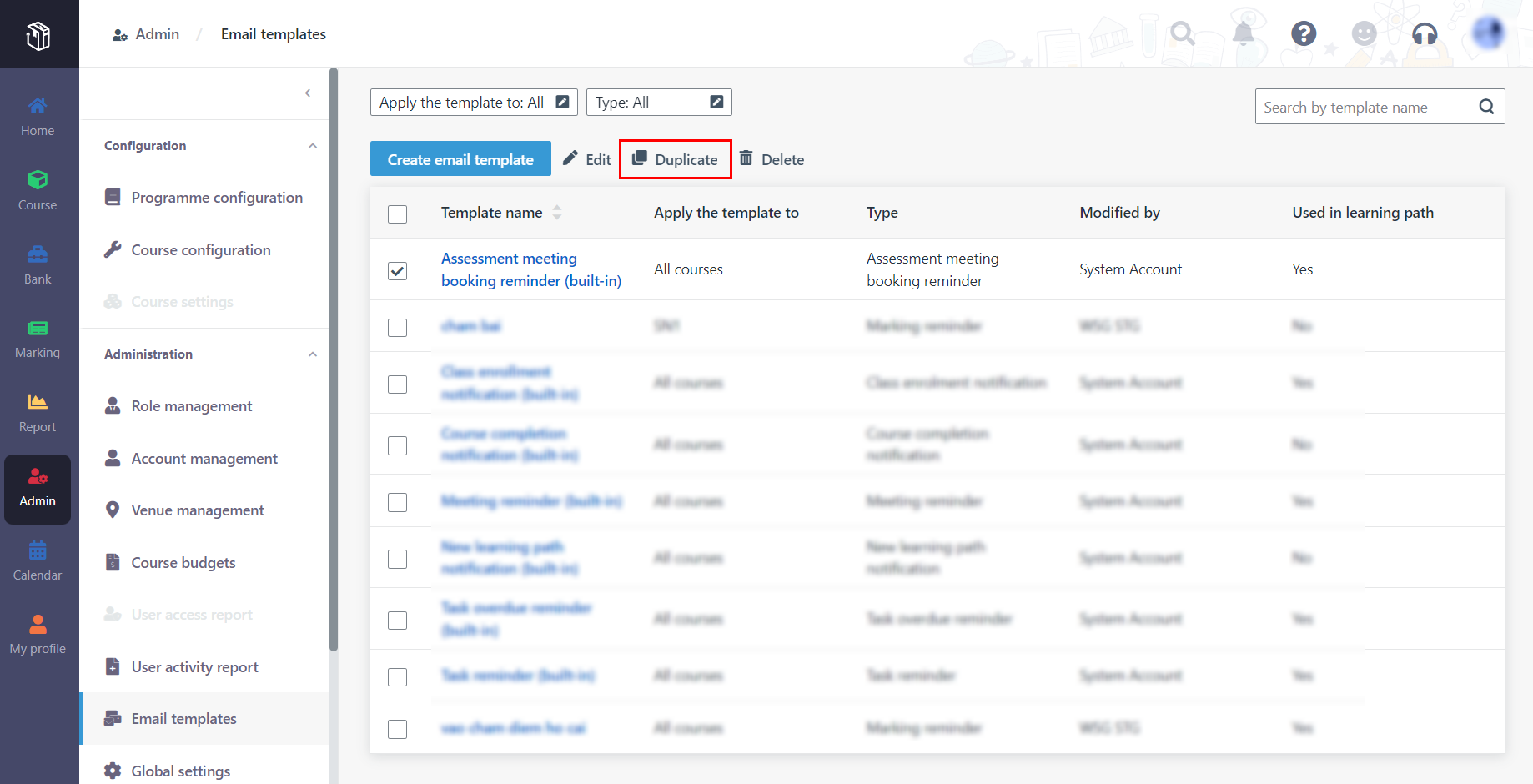
4. A new email
template is created with the suffix _Copy in the template name. You can
also select the template and click Edit to modify the template.
*Note: The email template cannot be edited if it has
been used in a course.
Create an email template
Complete the following steps to create an email template:
1. In Curricula,
click Admin on the left navigation pane, and then click Email
templates.
2. Click Create
email template and fill in the template information.
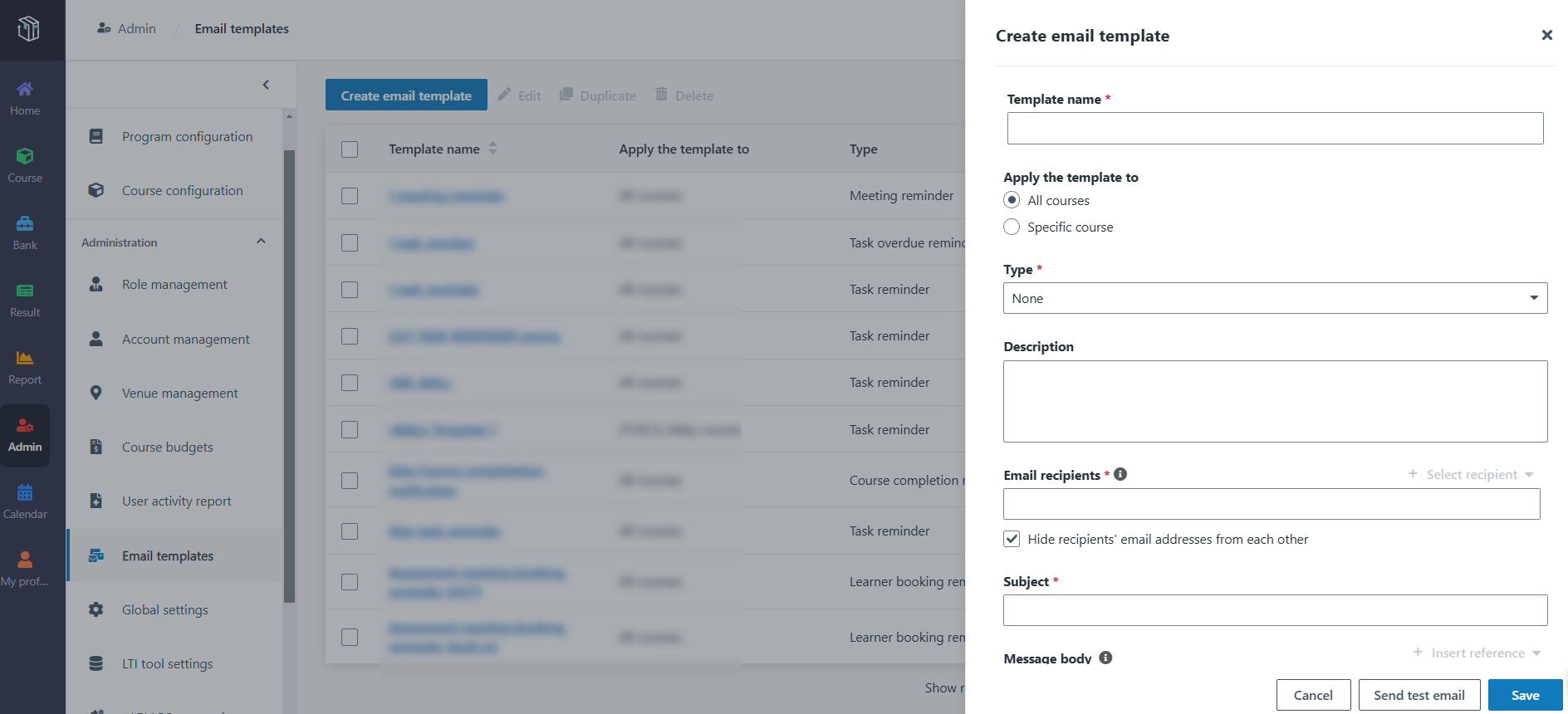
Note the following:
•
Apply the template to – It determines the course scope that the
template will be applied to.
•
Type – The type determines in which scenario the email template is
used. Depending on the different types, the references will vary with the
types.
•
Email recipients – Enter the email addresses of specific users.
Select the Hide recipients’ email addresses from each other checkbox to
ensure each recipient only sees their own email address when they receive the
email notification. You can also click Select recipient to add specific
user roles. The selected roles will be automatically replaced with the actual
users in the system when the email is sent.
•
Message body – The message body is the complete message of the
email. You can click Insert reference to add references to the message
body. The inserted references will be automatically replaced with the actual
data in the system when the email is sent.
3. To preview the
email, click Send test email. Selects yourself from the address book, and
then clicks Send.
4. When finishing
checking the test email, go back to Curricula and click Save.
The table below lists the references that you can add to an
email template. Note that the available references vary depending on the type of
the email template.
|
Field |
Reference |
|
Email recipients |
$Learners |
|
$ApplicationAdmins |
|
$CoCourseManagers |
|
$CoMarkers |
|
$CourseAdmins |
|
$CourseManagers |
|
$Markers |
|
$ProgrammeAdmins |
|
$Trainers |
|
$Participant |
|
Message body |
$BookingEndTime |
|
$BookingStartTime |
|
$ClassName |
|
$CourseCode |
|
$CourseEndDate |
|
$CourseGrade |
|
$CourseLearningActivitiesLink |
|
$CourseLink |
|
$CourseManager |
|
$CourseName |
|
$CourseStartDate |
|
$HomeLink |
|
$Instruction |
|
$Learner |
|
$LearnerCourseDetailPage |
|
$LearnerTaskLink |
|
$LearningObjectEstimation |
|
$LearningObjectName |
|
$LearningPathName |
|
$LessonOrContentGroup |
|
$LessonName |
|
$LessonTrainer |
|
$MarkLink |
|
$MeetingEndTime |
|
$MeetingStartTime |
|
$NeedMarkLearners |
|
$ProgrammeName |
|
$StaffCourseDetailPage |
|
$SurveyName |
|
$TaskEndTime |
|
$TaskStartTime |
|
$TopicName |