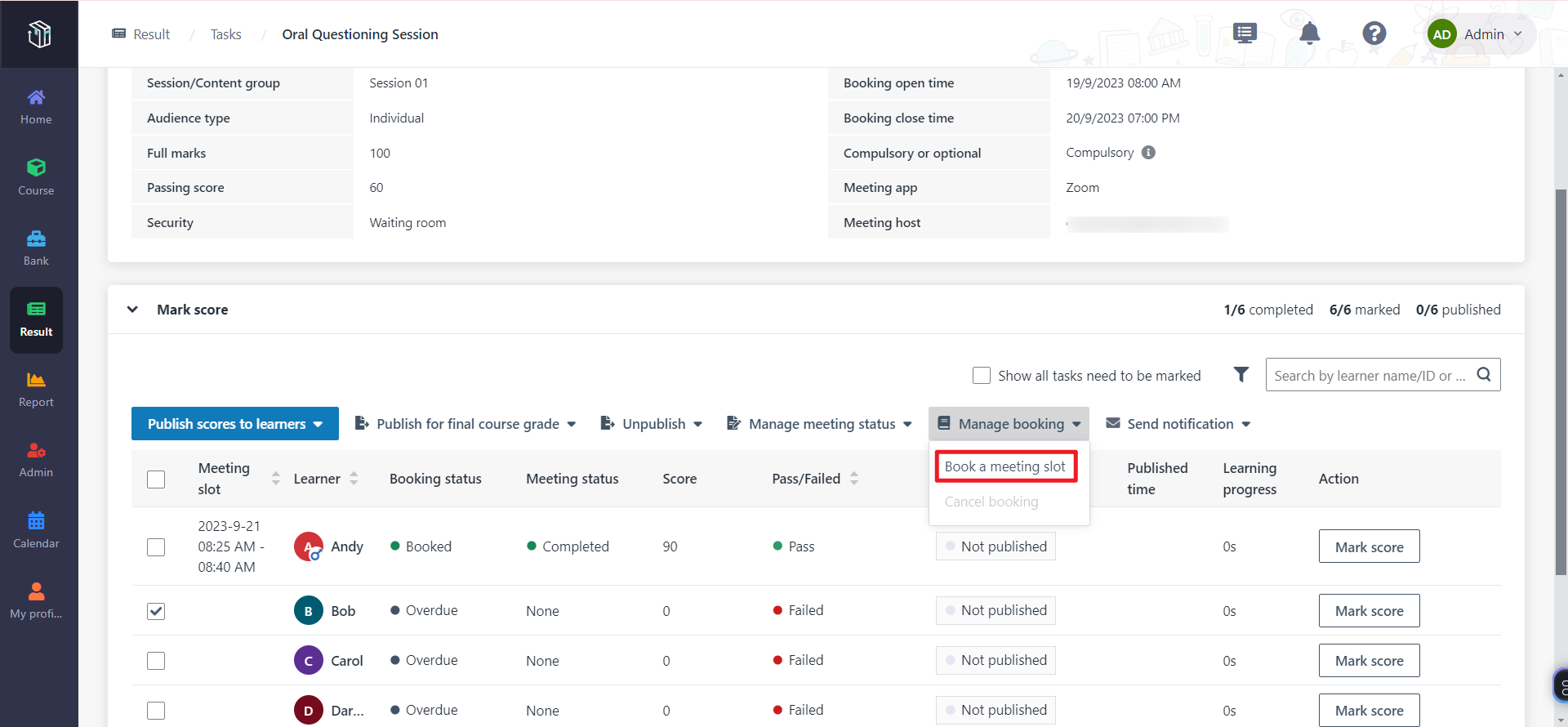
Course managers can configure a certificate for a course so that learners will receive this certificate after they get the Pass course grade. Let’s see how to enable certification and configure the certificate for a course.
1. In Curricula, click Course on the left navigation pane, and find the course.
2. Click the Configure button and navigate to Configure settings.
3. Turn on the Certificate toggle.
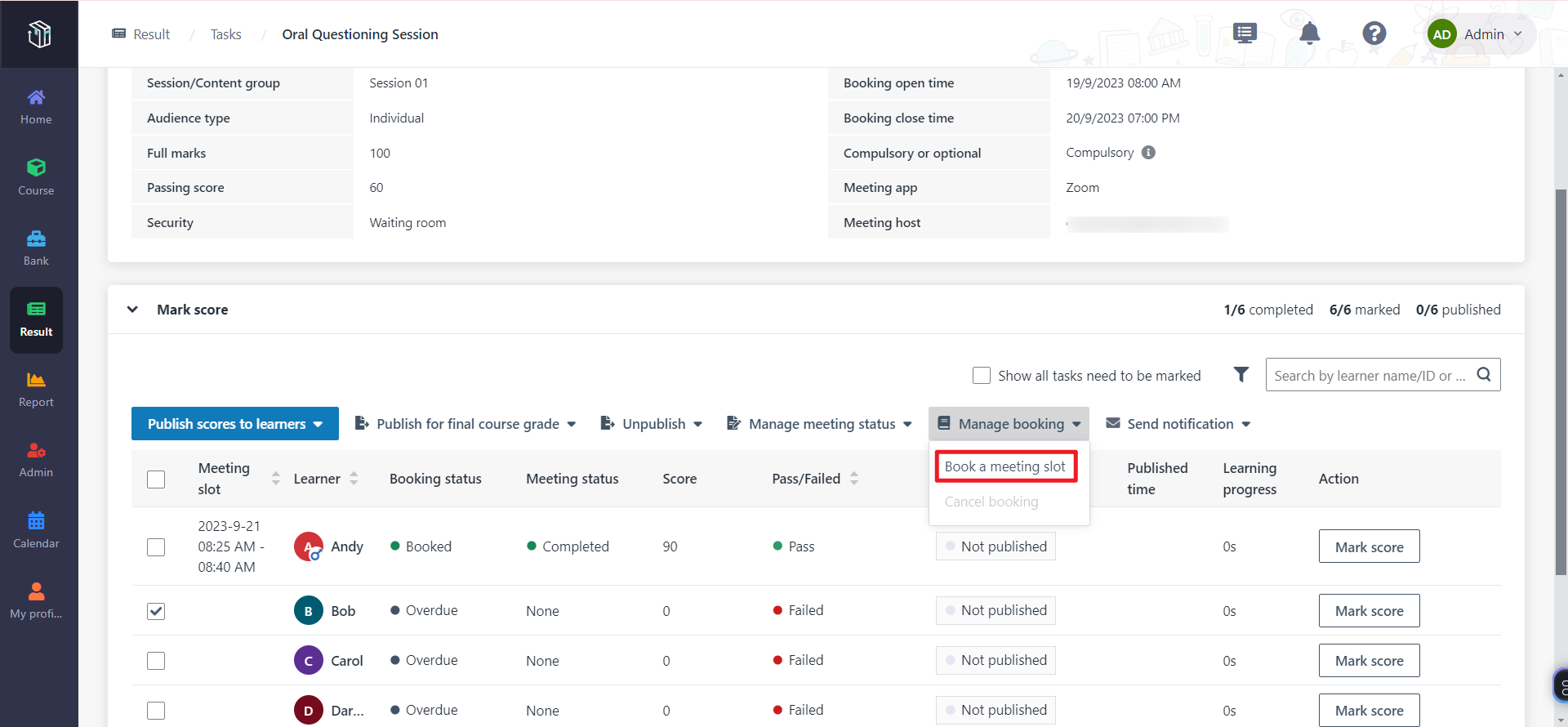
4. Download the template, customise the certificate body, and then browse the file to preview.
*Note: When customising the certificate body, you can add some references to the file just like the template. The inserted references will be replaced with the actual data when learners receive the certificate.
5. You can also configure expiration and notification settings for the certificate.
•Set expiration date
Select Set expiration date option to configure the certificate expiration date.
o If you want to notify learners about the certification expiration, select Notify learners about the expiring, select an existing email template from the drop-down list or click Add button to create a new one. Then, configure the send date.
You can also select Repeat to set up recurring email reminders to be sent repeatedly as the expiration date approaches.
•Notify learner when they receive the certificate
Select an existing email template from the drop-down list or click Add button to create a new one.