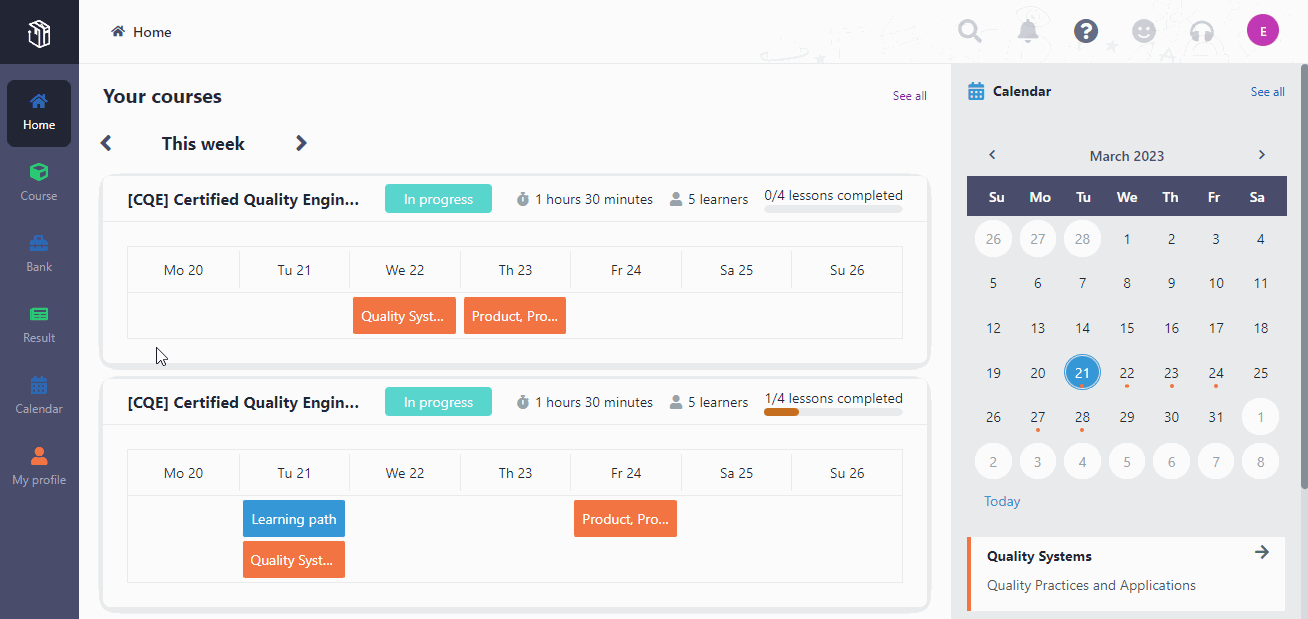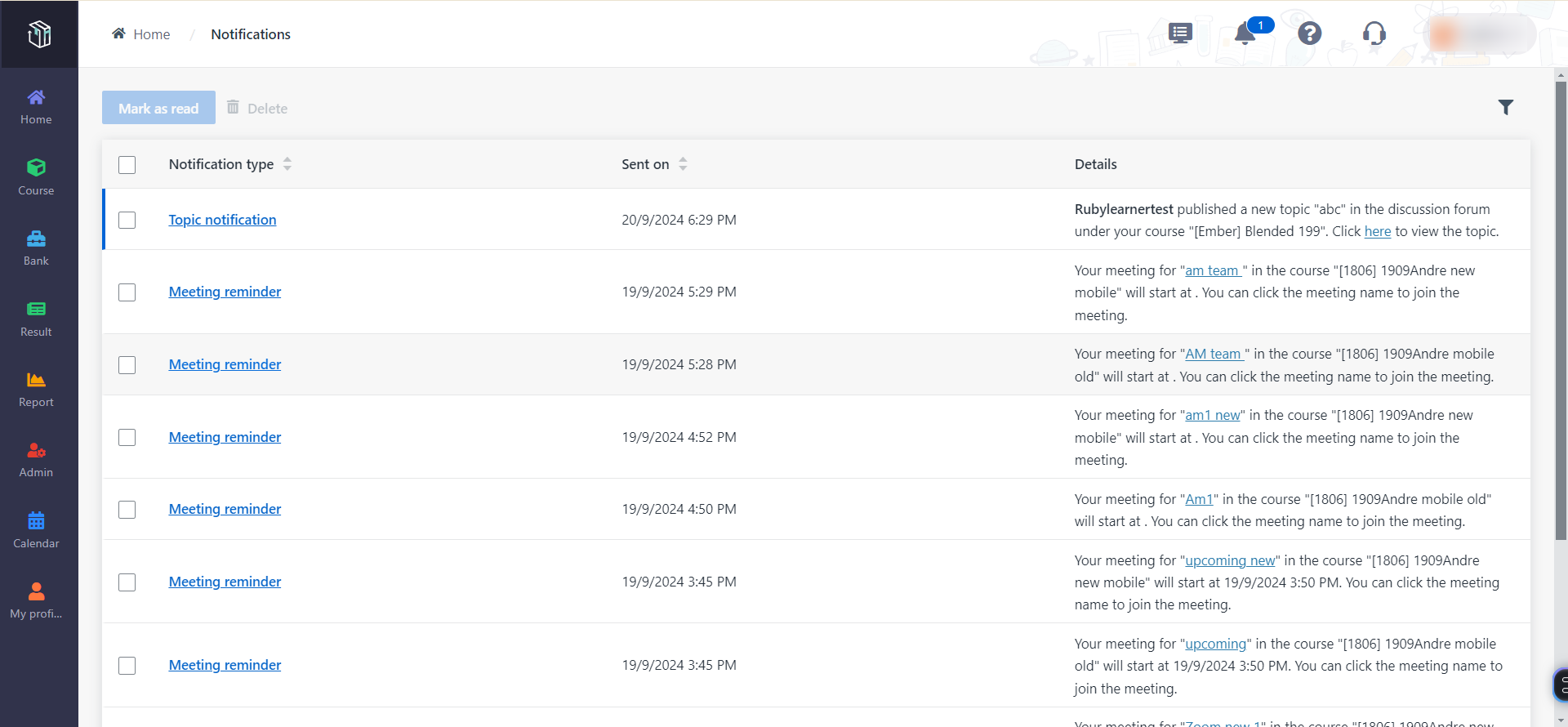How to check the task
status for learners?
The
trainer in an organisation is responsible for the Session 3 for "Class A" in the
course "Certified Quality Engineer". The learners have tasks in this session,
including the reference material task "Classification of Quality
Characteristics" and the file submission task "Quality Control
Practice". These tasks don’t require marking, and the trainer needs to check
learners’ submission and completion status. The close time of the tasks is
coming. The trainer can check the submission and completion status of the
tasks.
Let’s
see how to check the task status in Curricula.
View learners’ completion status of reference
material tasks
1. In Curricula,
click Result on the left navigation pane, and then click
Tasks.
2. Find the
reference material task "Classification of Quality Characteristics" for "Class
A" and click View details.
3. The reference
material is a training video. In the Learner’s completion status section,
you can view each learner’s completion status, completed time, and total spent
time.
View learners’ submission status of file submission
tasks
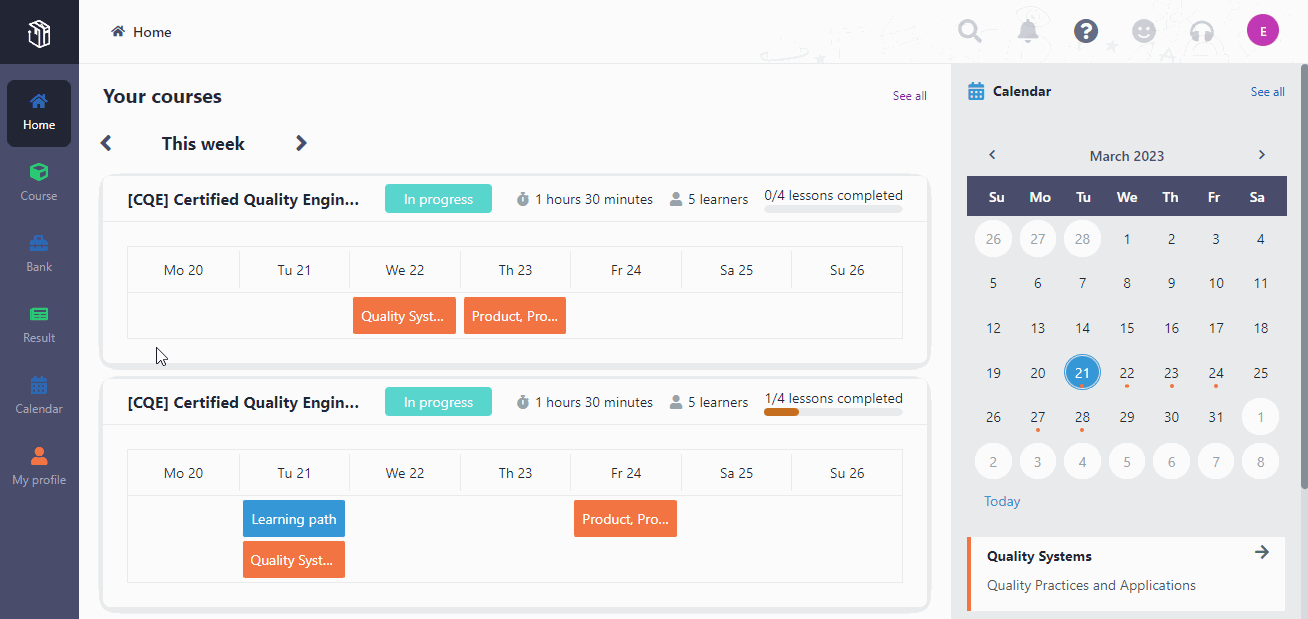
1. Click
Result on the left navigation pane, and then click Tasks.
2. Find the
non-gradable file submission task “Quality Control
Practice” for "Class A" and click View details.
3. In the
Learner’s submissions section, you can view each learner’s submission
status and submitted time.
4. Locate the task
of a learner who has submitted and click View details.
5. On the View
response details
page, you can check the learner’s submission details, and then click
Next learner to check the submission details of the next learner.
The file submission task is now overdue and some learners
haven’t submitted their tasks. What if the trainer wants to extend deadline for
them? Let’s see how to extend deadline.
Extend deadline for learners
1. In the
Learner’s submissions section, you can see each learner’s deadline.
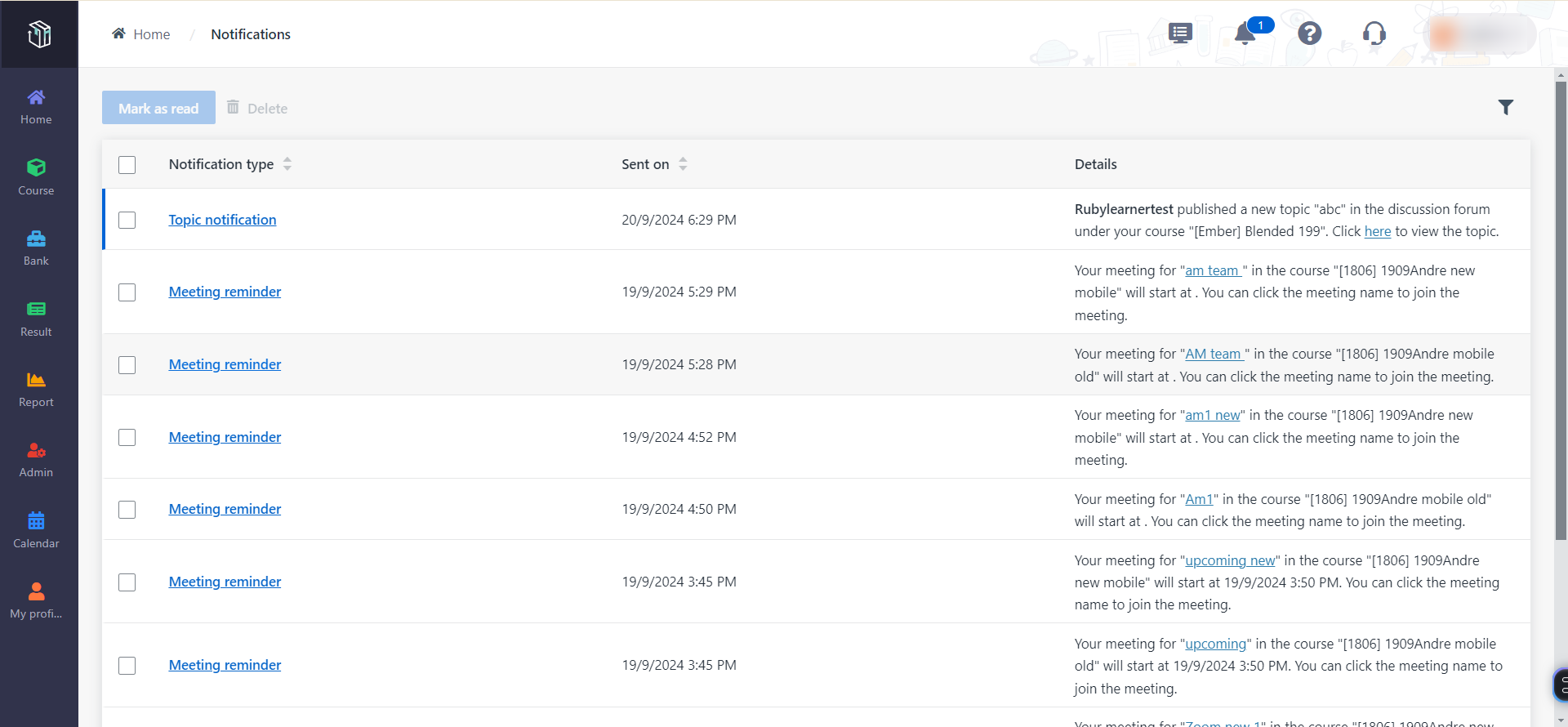
• To
extend deadline to the same date for all learners who haven’t submitted their
file submissions, click Extend deadline and select Extend deadline for
all learners.
• To
extend different learners’ deadline to different dates, select one or more
learners, click Extend deadline, and then select Extend deadline for
the selected learners.
2. In the Extend
deadline window, select a new deadline for the learners.