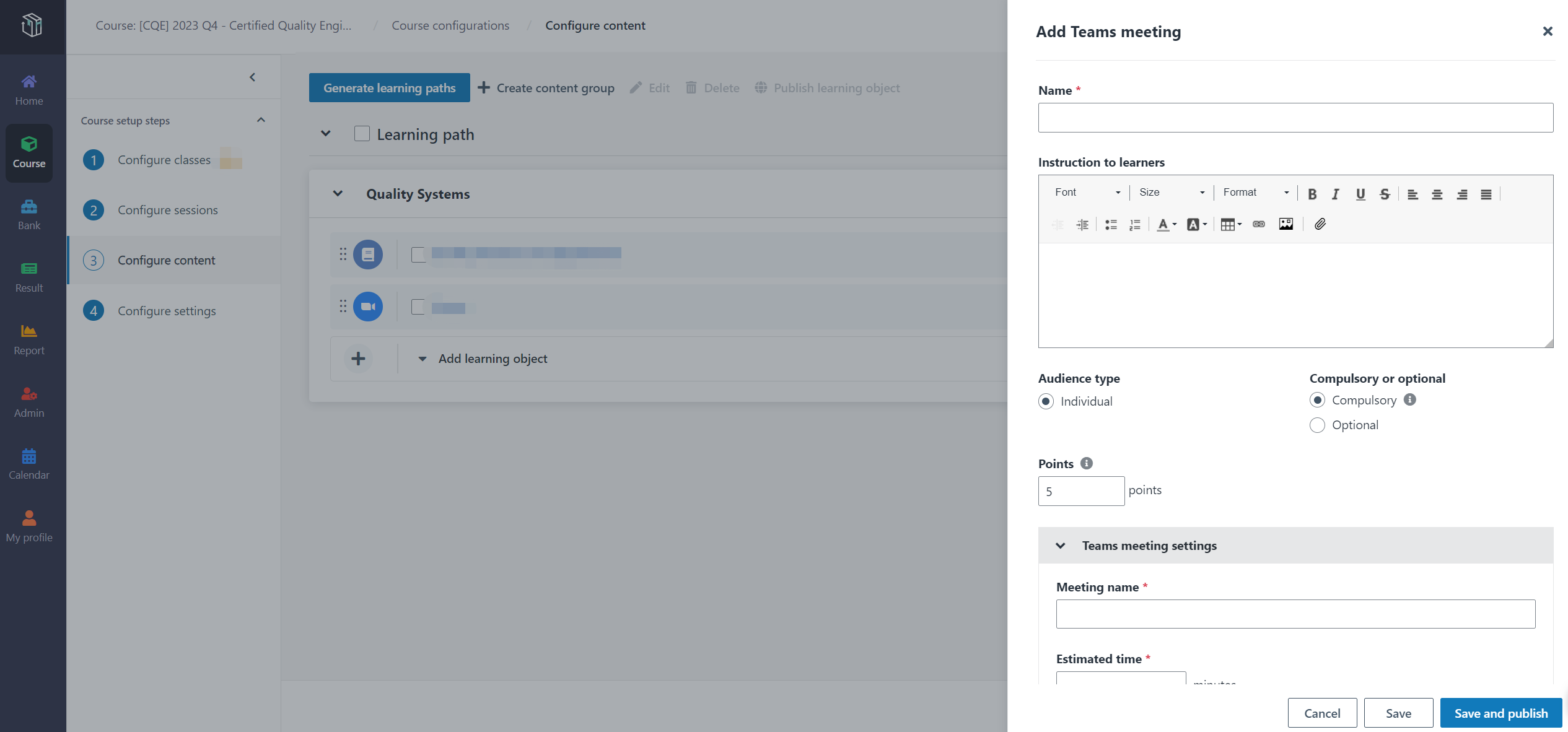
Course managers in an organisation can add a Zoom meeting as a learning object. Now let’s see how to add the Zoom meeting in Curricula.
1. In Curricula, click Course on the left navigation pane, and find the course.
2. Click Configure to open the Course configurations page.
3. Locate a session in a learning path and click the learning object type Zoom meeting.
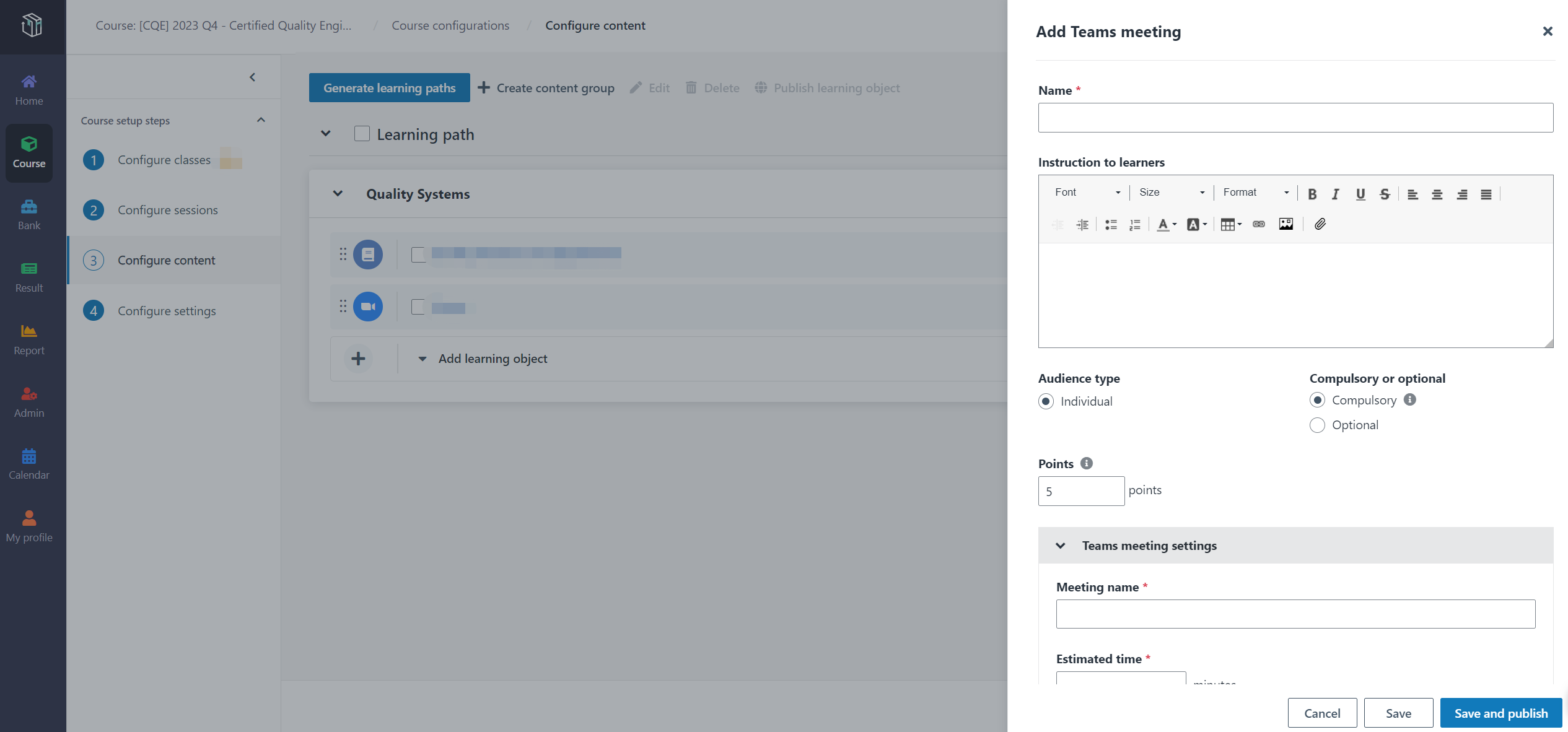
4. Fill in the learning object information and click Save and publish.
5. In the Publish learning object panel, configure the following settings for each class:
•Meeting settings
o Meeting link – Choose to generate a new meeting link or add an existing meeting link. Learners can join the meeting via the meeting link.
o Meeting host – Select a host for the meeting.
o Security – Choose to use password or enable waiting room.
•Open time and close time
You can configure the open time and close time for the learning object, which are also the open and close times for the Zoom meeting.
6. When finishing the configurations for a class, click Publish. The Zoom meeting will be published to learners.