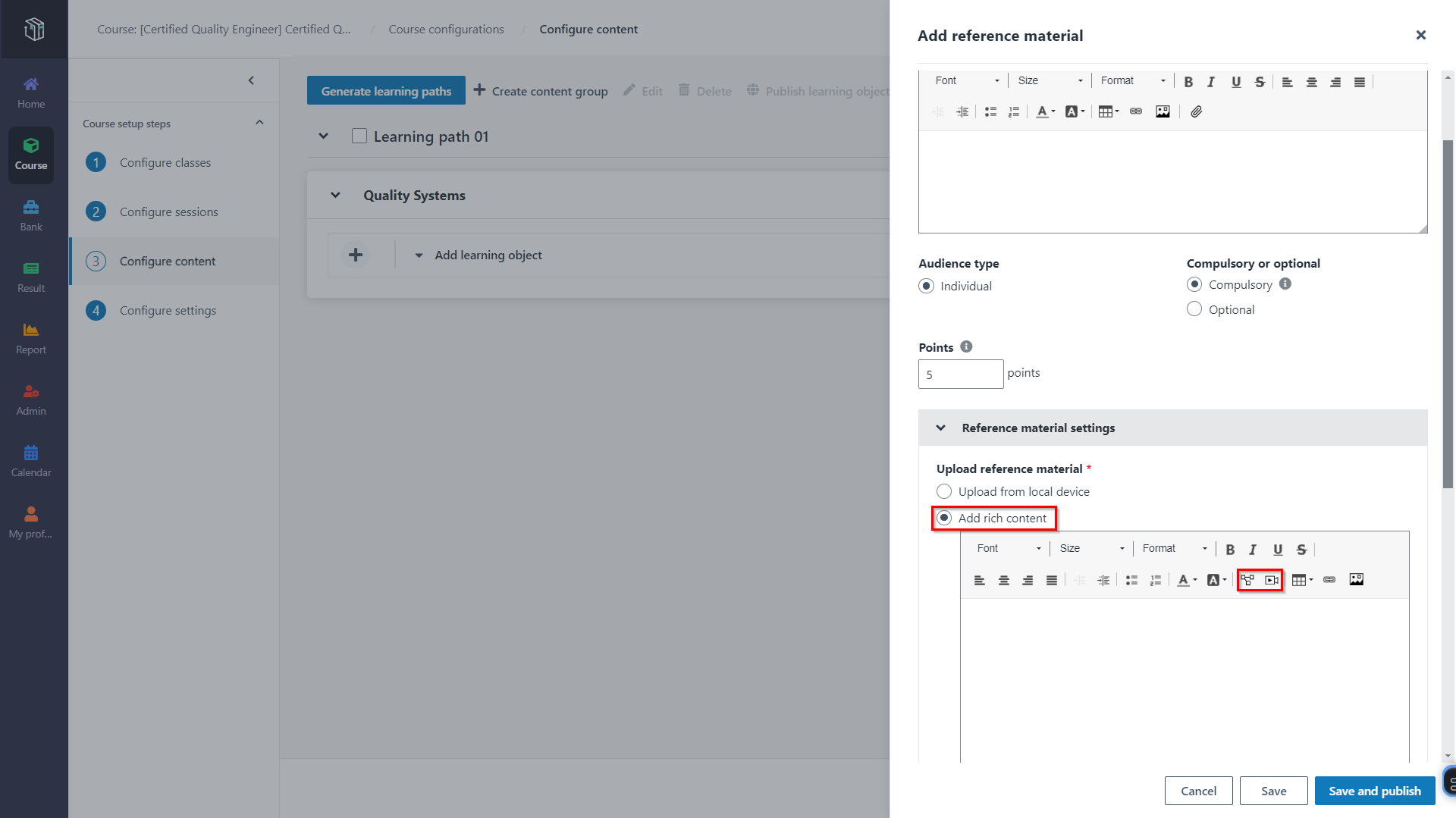
Course managers in an organisation can upload local videos and documents learning object. Now let’s see how to add the local videos and documents in Curricula.
1. In Curricula, click Course on the left navigation pane, and find the course.
2. Click Configure to open the Course configurations page.
3. Locate an existing content group or create a new one, and then click the learning object type Reference material.
4. In Add reference material panel, select Content material from local device.
•Select a video from your local device to upload.
o Once the video is uploaded, you can upload a caption file for the video. The captions will be displayed when watching the video.
o You can also define chapters for the video. Click Add to create chapters, and specify a name and timestamp for each segment.
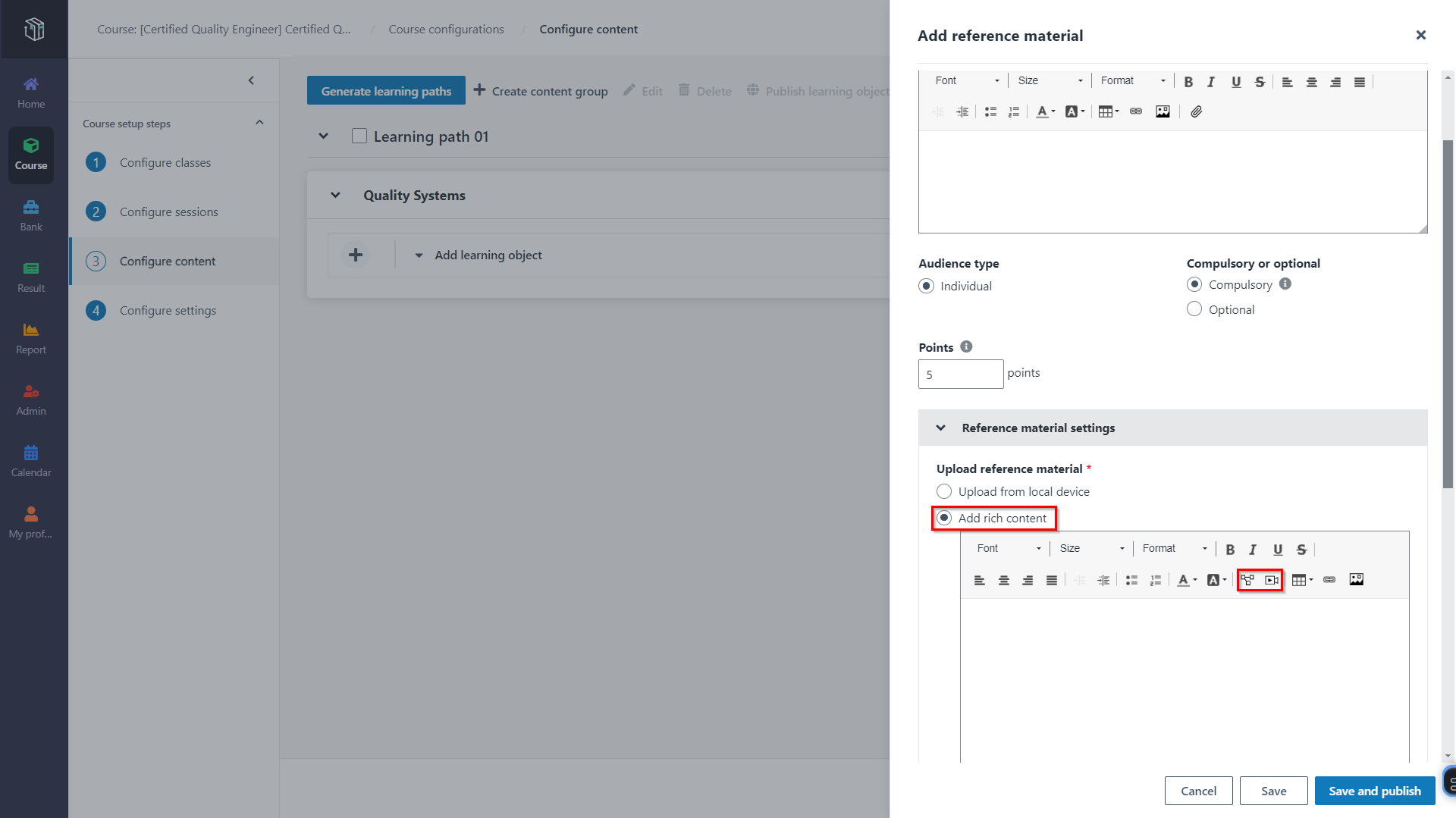
•Select a document from your local device to upload.
5. After configuring other settings, click Save and Publish.